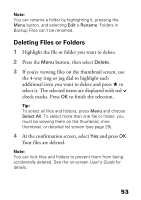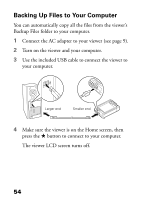Epson P7000 Basics - Page 49
Managing Your Files, Copying and Moving Files to a Folder - drive
 |
UPC - 010343866829
View all Epson P7000 manuals
Add to My Manuals
Save this manual to your list of manuals |
Page 49 highlights
Managing Your Files You can copy the files you've backed up from memory cards or USB drives to your own folders for special purposes, such as portfolios. You can also back up files from the viewer to your computer. Copying and Moving Files to a Folder 1 Open a folder to a thumbnail view, as shown below, and highlight the file or folder you want to copy or move. Highlight a file 2 Press the Menu button, then select Copy/Move. 49

49
Managing Your Files
You can copy the files you’ve backed up from memory
cards or USB drives to your own folders for special
purposes, such as portfolios. You can also back up files
from the viewer to your computer.
Copying and Moving Files to a Folder
1
Open a folder to a thumbnail view, as shown below,
and highlight the file or folder you want to copy or
move.
2
Press the
Menu
button, then select
Copy/Move
.
Highlight a file