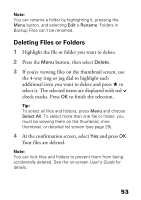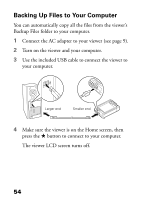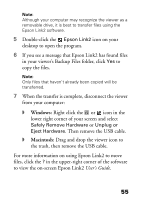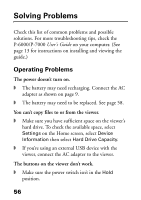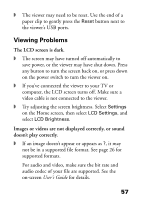Epson P7000 Basics - Page 52
Creating a New Folder, To enter a new name, use
 |
UPC - 010343866829
View all Epson P7000 manuals
Add to My Manuals
Save this manual to your list of manuals |
Page 52 highlights
Creating a New Folder 1 To copy items to a new folder, follow steps 1 through 6 in the previous section. When you select Create New Folder and press OK, the on-screen keyboard appears with the current date entered as the default name for the folder. You can either keep the name or enter a new one. 2 To keep the current name, use the 4-way ring or jog dial to highlight Done and press OK. Your files are copied to the new folder. 3 To enter a new name, use the Back (backspace) button to clear the current name. Then enter a new name using the 4-way ring or jog dial (highlight each character and press OK to enter it). 4 After entering the name, highlight Done and press OK. Your files are copied. 52

52
Creating a New Folder
1
To copy items to a new folder, follow steps 1
through 6 in the previous section.
When you select
Create New Folder
and press
OK
,
the on-screen keyboard appears with the current
date entered as the default name for the folder.
You can either keep the name or enter a new one.
2
To keep the current name, use the 4-way ring or jog
dial to highlight
Done
and press
OK
. Your files are
copied to the new folder.
3
To enter a new name, use the
Back
(backspace)
button to clear the current name. Then enter a new
name using the 4-way ring or jog dial (highlight each
character and press
OK
to enter it).
4
After entering the name, highlight
Done
and press
OK
. Your files are copied.