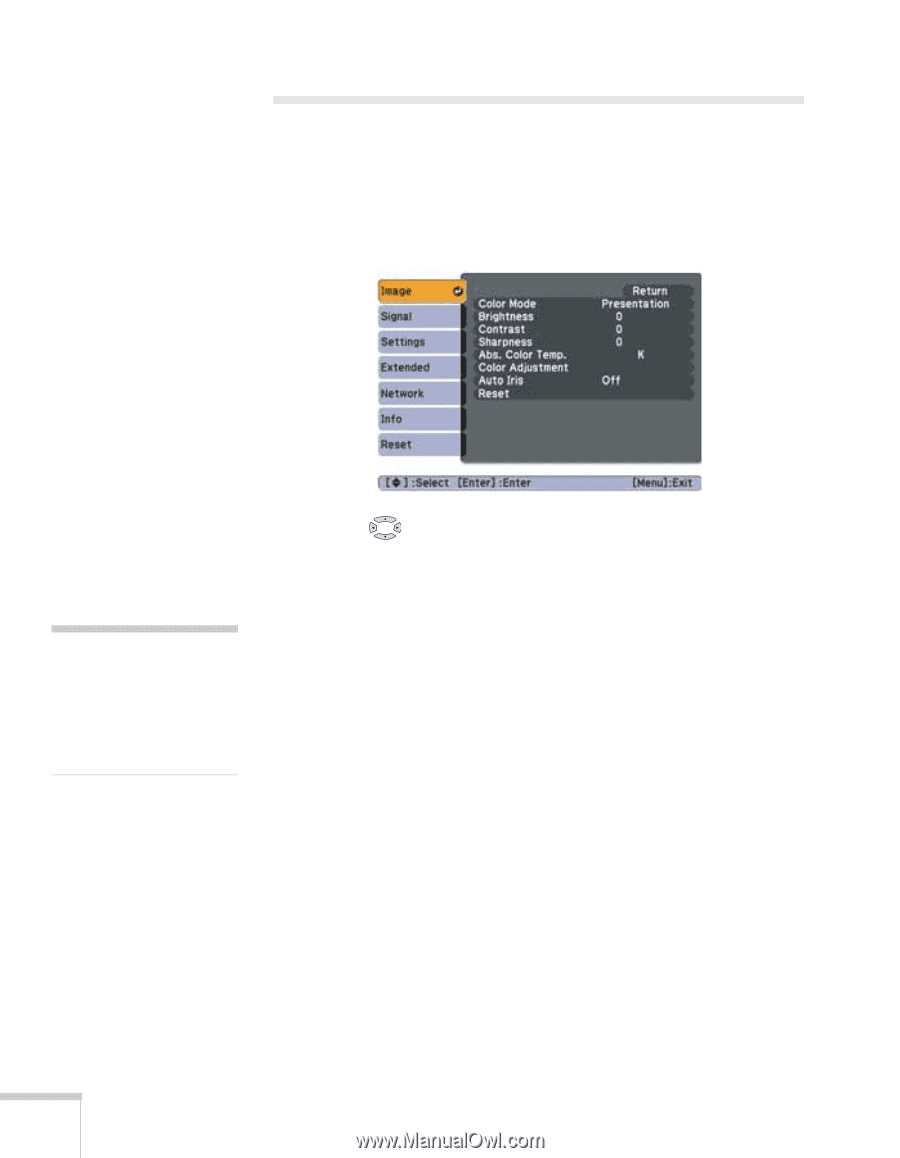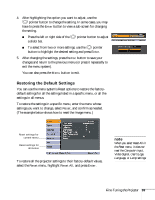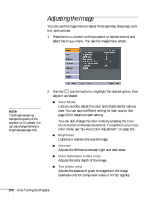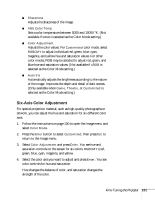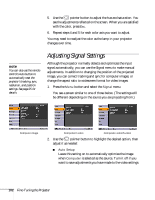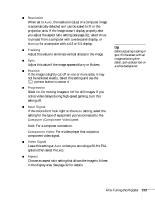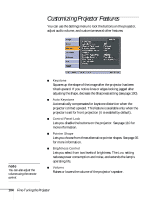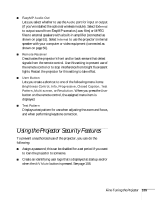Epson PowerLite 1716 User's Guide - Page 100
button on the remote control. To use the, You can also change the color mode by pressing
 |
View all Epson PowerLite 1716 manuals
Add to My Manuals
Save this manual to your list of manuals |
Page 100 highlights
Adjusting the Image You can use the Image menu to adjust the brightness, sharpness, color, tint, and contrast. 1. Press the Menu button on the projector or remote control and select the Image menu. You see the Image menu screen. note The Brightness setting changes the opacity of the projector's LCD panels. You can also change the lamp's brightness (see page 104). 2. Use the pointer button to highlight the desired option, then adjust it as needed: ■ Color Mode Lets you quickly adjust the color and brightness for various uses. You can save a different setting for each source. See page 33 for details on each setting. You can also change the color mode by pressing the Color Mode button on the remote control. To use the Customized color mode, see "Six-Axis Color Adjustment" on page 101. ■ Brightness Lightens or darkens the overall image. ■ Contrast Adjusts the difference between light and dark areas. ■ Color Saturation (video only) Adjusts the color depth of the image. ■ Tint (video only) Adjusts the balance of green to magenta in the image (available only for component video or NTSC signals). 100 Fine-Tuning the Projector