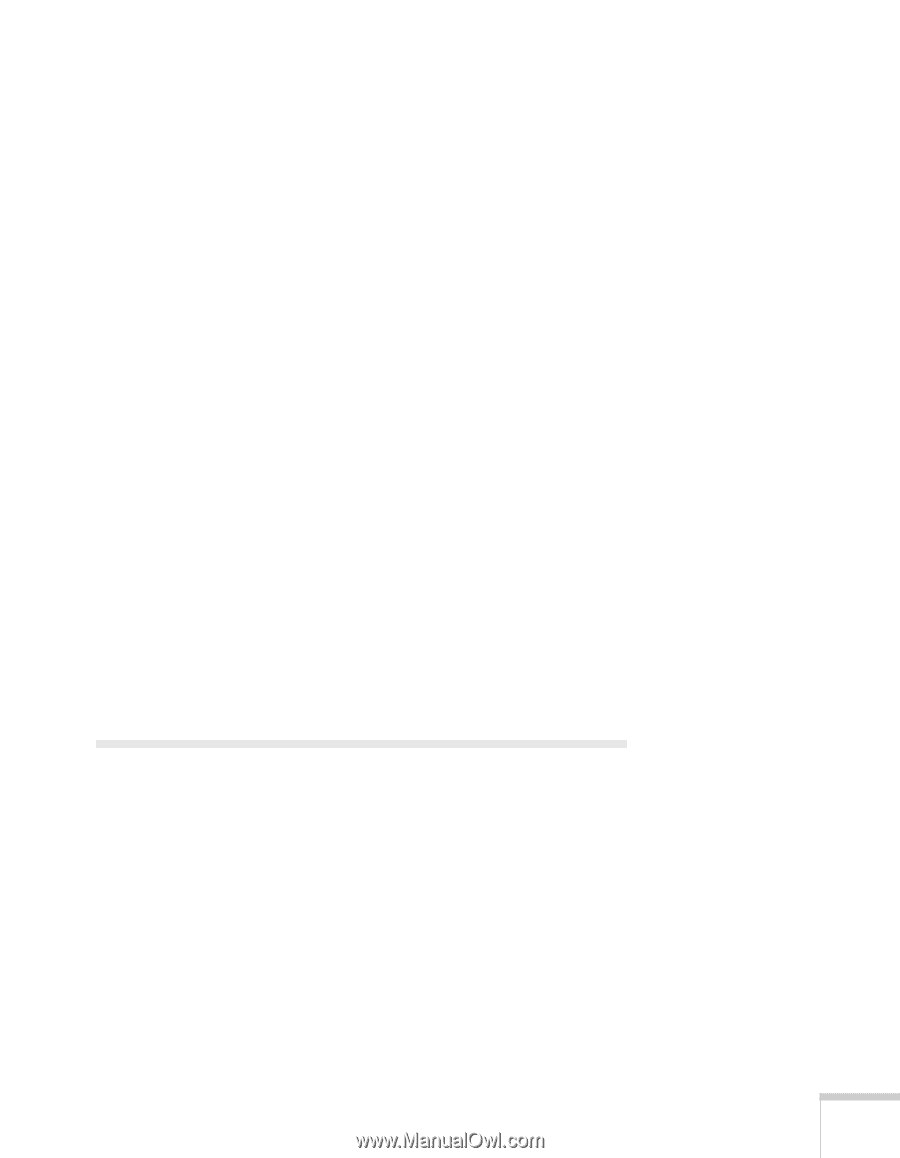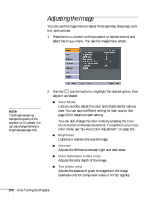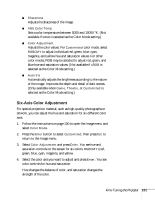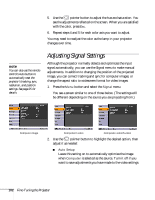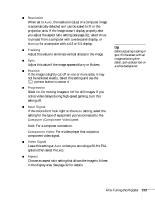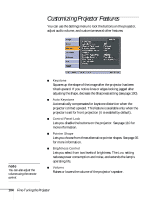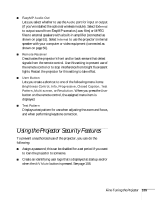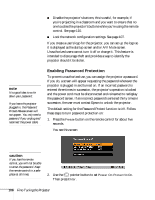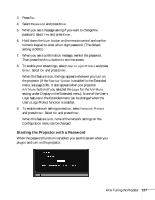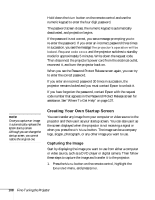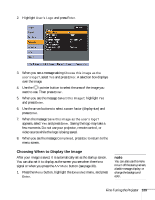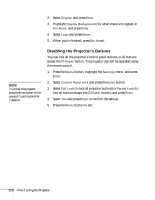Epson PowerLite 1716 User's Guide - Page 105
Using the Projector Security Features
 |
View all Epson PowerLite 1716 manuals
Add to My Manuals
Save this manual to your list of manuals |
Page 105 highlights
■ EasyMP Audio Out Lets you select whether to use the Audio port for input or output (if you've installed the optional wireless module). Select External to output sound from EasyMP scenarios (.wav files) or MPEG files to external speakers with a built-in amplifier (connected as shown on page 51). Select Internal to use the projector's internal speaker with your computer or video equipment (connected as shown on page 50). ■ Remote Receiver Deactivates the projector's front and/or back sensors that detect signals from the remote control. Use this setting to prevent use of the remote control or to stop interference from bright fluorescent lights. Restart the projector for this setting to take effect. ■ User Button Lets you create a shortcut to one of the following menu items: Brightness Control, Info, Progressive, Closed Caption, Test Pattern, Multi-screen, or Resolution. When you press the User button on the remote control, the assigned menu item is displayed. ■ Test Pattern Displays a test pattern for use when adjusting the zoom and focus, and when performing keystone correction. Using the Projector Security Features To prevent unauthorized use of the projector, you can do the following: ■ Assign a password; this can be disabled for a set period if you want to loan the projector to someone. ■ Create an identifying user logo that is displayed at startup and/or when the A/V Mute button is pressed. See page 108. Fine-Tuning the Projector 105