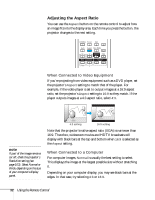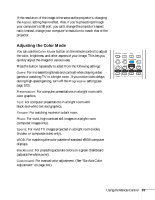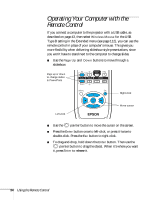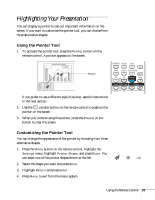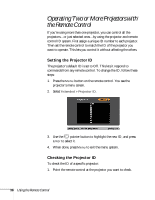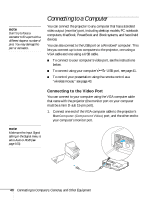Epson PowerLite 1716 User's Guide - Page 37
Setting the Remote Control ID, button on the remote control.
 |
View all Epson PowerLite 1716 manuals
Add to My Manuals
Save this manual to your list of manuals |
Page 37 highlights
2. Press the ID button on the remote control. You see a message on the screen, showing the projector's ID: If the message says the remote control is "On," then you can use the remote control to operate that projector. If it says "Off," then you have to change the ID of the remote control before operation is possible, as described in the next section. Setting the Remote Control ID The remote control's default ID is zero. This lets it operate any projector. To set it to operate only those projectors with a specific ID, follow these steps: 1. Press and hold the ID button on the remote control. note If you're using a remote control ID other than the default ID of zero, you have to set the ID each time you turn on the projector. 2. While holding the ID button, press the numbered button on the remote control (1 through 9) that corresponds to the ID of the projector(s) you want to operate. Selecting zero lets you control all projectors. Using the Remote Control 37