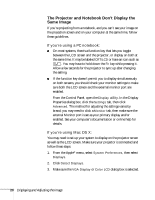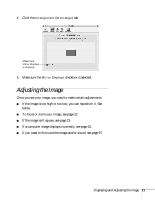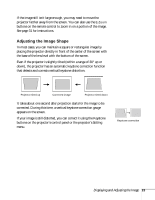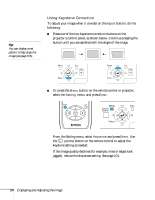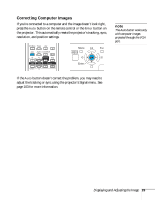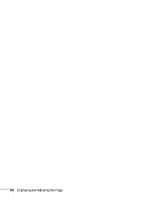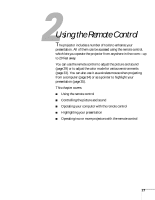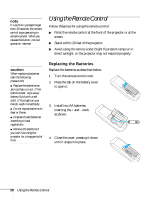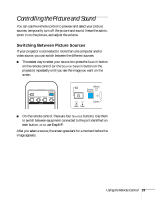Epson PowerLite 1716 User's Guide - Page 25
Correcting Computer Images
 |
View all Epson PowerLite 1716 manuals
Add to My Manuals
Save this manual to your list of manuals |
Page 25 highlights
Correcting Computer Images If you're connected to a computer and the image doesn't look right, press the Auto button on the remote control or the Enter button on the projector. This automatically resets the projector's tracking, sync, resolution, and position settings. note The Auto button works only with computer images projected through the VGA port. If the Auto button doesn't correct the problem, you may need to adjust the tracking or sync using the projector's Signal menu. See page 103 for more information. Displaying and Adjusting the Image 25
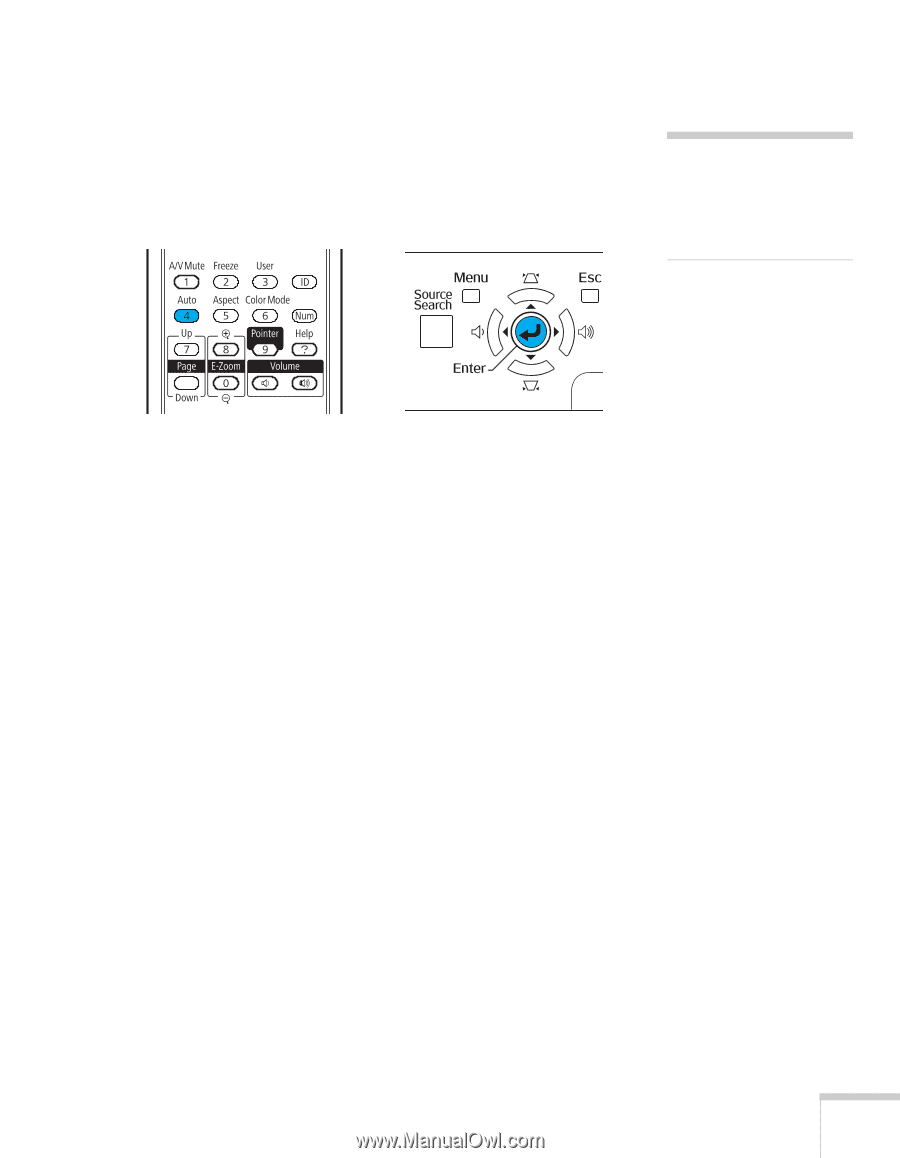
Displaying and Adjusting the Image
25
Correcting Computer Images
If you’re connected to a computer and the image doesn’t look right,
press the
Auto
button on the remote control or the
Enter
button on
the projector. This automatically resets the projector’s tracking, sync,
resolution, and position settings.
If the
Auto
button doesn’t correct the problem, you may need to
adjust the tracking or sync using the projector’s Signal menu. See
page 103 for more information.
note
The Auto button works only
with computer images
projected through the VGA
port.