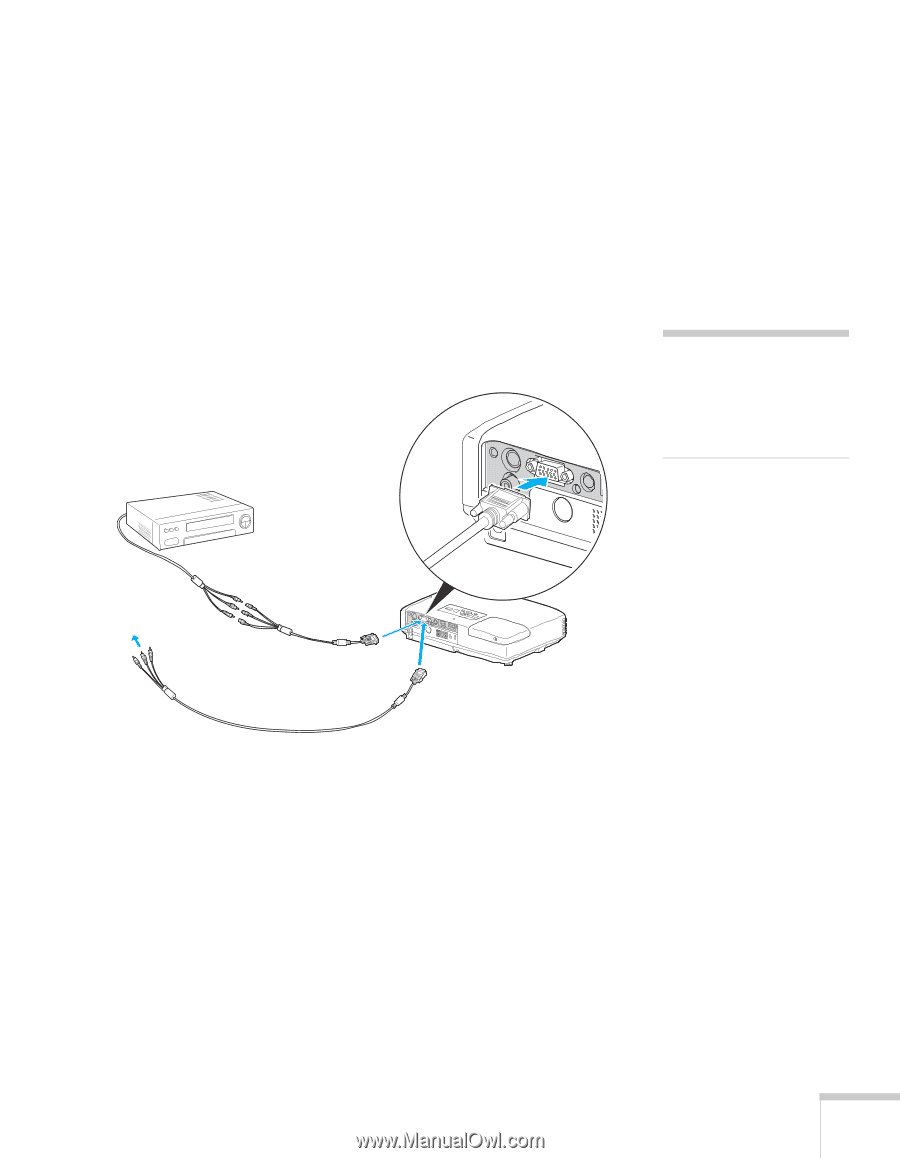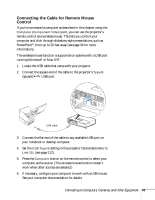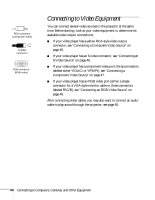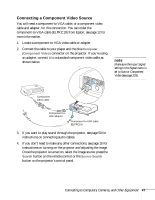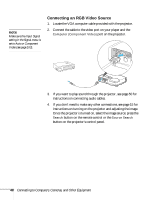Epson PowerLite 1716 User's Guide - Page 47
Connecting a Component Video Source
 |
View all Epson PowerLite 1716 manuals
Add to My Manuals
Save this manual to your list of manuals |
Page 47 highlights
Connecting a Component Video Source You will need a component-to-VGA cable, or a component video cable and adapter, for this connection. You can order the component-to-VGA cable (ELPKC19) from Epson; see page 12 for more information. 1. Locate a component-to-VGA video cable or adapter. 2. Connect the cable to your player and the blue Computer (Component Video) connector on the projector. If you're using an adapter, connect it to a standard component video cable as shown below. note Make sure the Input Signal setting in the Signal menu is set to Auto or Component Video (see page 103). Component video cable Component-toVGA adapter Component-to-VGA cable (ELPKC19) 3. If you want to play sound through the projector, see page 50 for instructions on connecting audio cables. 4. If you don't need to make any other connections, see page 15 for instructions on turning on the projector and adjusting the image. Once the projector is turned on, select the image source: press the Search button on the remote control or the Source Search button on the projector's control panel. Connecting to Computers, Cameras, and Other Equipment 47