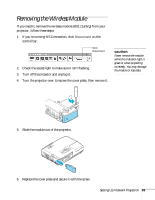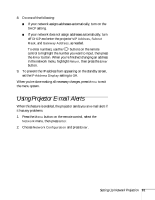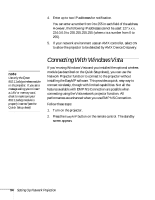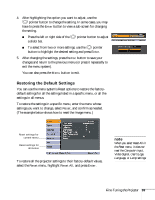Epson PowerLite 1716 User's Guide - Page 94
Connecting With Windows Vista
 |
View all Epson PowerLite 1716 manuals
Add to My Manuals
Save this manual to your list of manuals |
Page 94 highlights
4. Enter up to two IP addresses for notification. You can enter a number from 0 to 255 in each field of the address. However, the following IP addresses cannot be used: 127.x.x.x, 224.0.0.0 to 255.255.255.255 (where x is a number from 0 to 255). 5. If your network environment uses an AMX controller, select ON to allow the projector to be detected by AMX Device Discovery. note Use only the Epson 802.11a/b/g wireless module in the projector. If you see a message asking you to insert a LAN or memory card, check to make sure your 802.11a/b/g module is properly inserted (see the Quick Setup sheet). Connecting With Windows Vista If you're using Windows Vista and you installed the optional wireless module (as described on the Quick Setup sheet), you can use the Network Projector function to connect to the projector without installing the EasyMP software. This provides a quick, easy way to connect wirelessly, though with limited capabilities. Not all the features available with EMP NS Connection are possible when connecting using the Vista network projector function. All performances are enhanced when you use EMP NS Connection. Follow these steps: 1. Turn on the projector. 2. Press the EasyMP button on the remote control. The standby screen appears. 94 Setting Up Network Projection