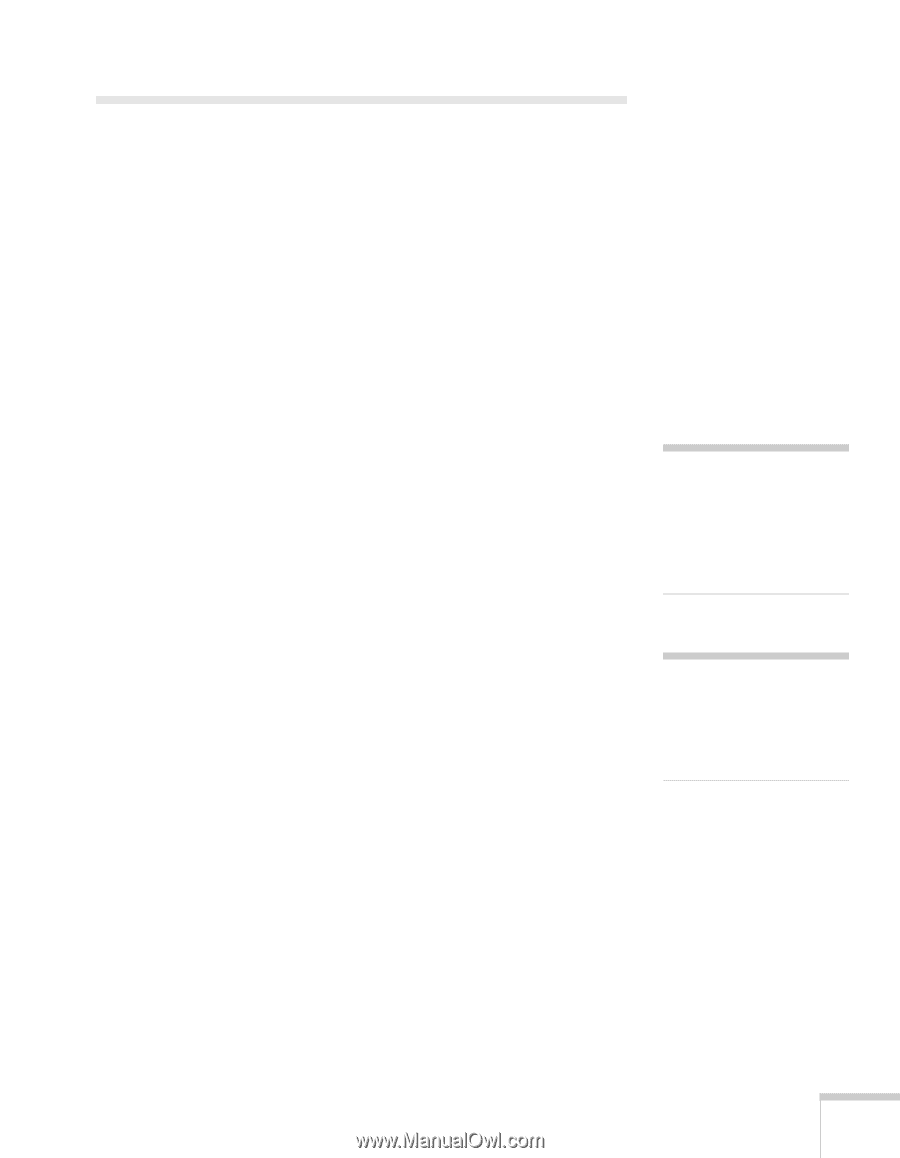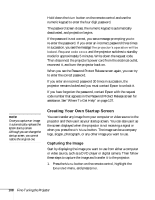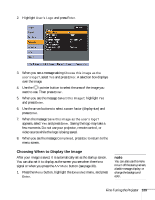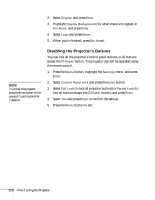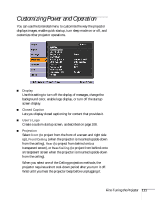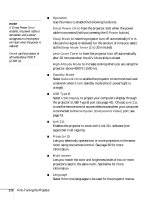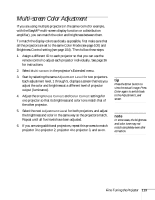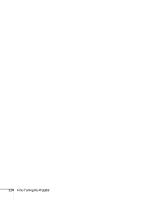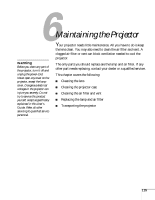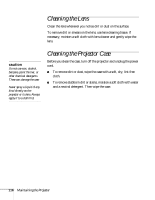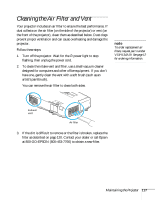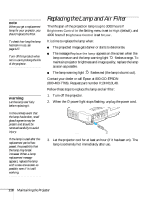Epson PowerLite 1716 User's Guide - Page 113
Multi-screen Color Adjustment
 |
View all Epson PowerLite 1716 manuals
Add to My Manuals
Save this manual to your list of manuals |
Page 113 highlights
Multi-screen Color Adjustment If you are using multiple projectors in the same room (for example, with the EasyMP multi-screen display function or a distribution amplifier), you can match the color and brightness between them. To match the display colors as closely as possible, first make sure that all the projectors are set to the same Color Mode (see page 100) and Brightness Control setting (see page 104). Then follow these steps: 1. Assign a different ID to each projector so that you can use the remote control to adjust each projector individually. See page 36 for instructions. 2. Select Multi-screen in the projector's Extended menu. 3. Start by selecting the same Adjustment Level for two projectors. Each adjustment level, 1 through 5, displays a screen that lets you adjust the color and brightness at a different level of projector output (luminance). 4. Adjust the Brightness Correct and Color Correct settings for one projector so that its brightness and color tone match that of the other projector. 5. Select the next Adjustment Level for both projectors, and adjust the brightness and color in the same way so the projectors match. Repeat until all five levels have been adjusted. 6. If you are using additional projectors, repeat this process to match projector 3 to projector 2, projector 4 to projector 3, and so on. tip Press the Enter button to view the actual image. Press Enter again to switch back to the Adjustment Level screen. note In some cases, the brightness and color tone may not match completely even after correction. Fine-Tuning the Projector 113