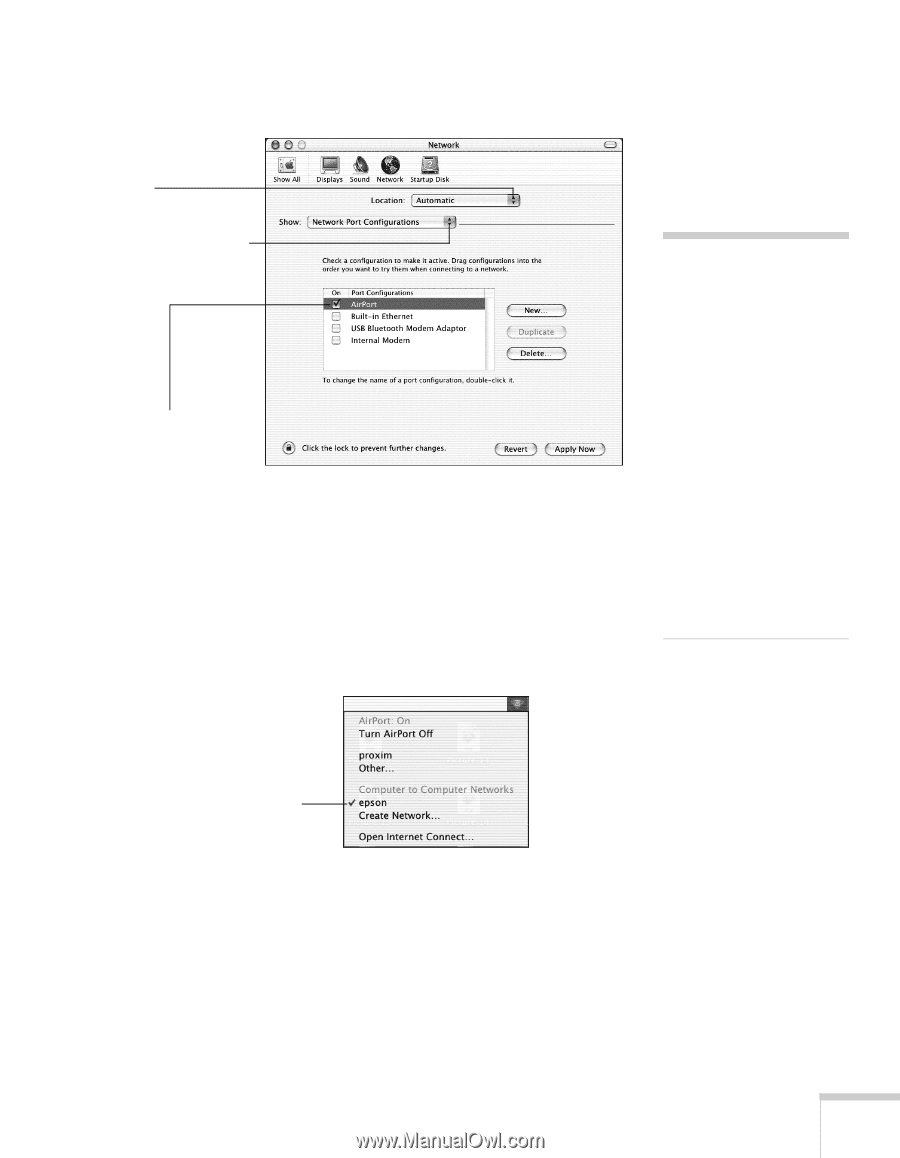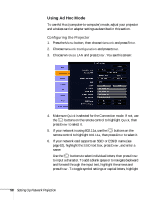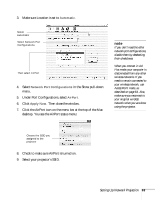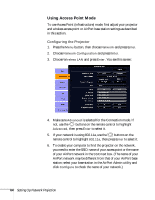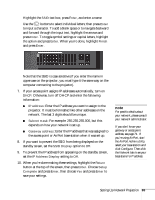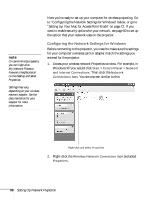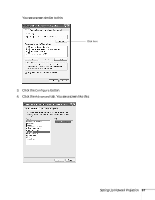Epson PowerLite 1716 User's Guide - Page 63
Under Port Configurations, select, Then close the window.
 |
View all Epson PowerLite 1716 manuals
Add to My Manuals
Save this manual to your list of manuals |
Page 63 highlights
3. Make sure Location is set to Automatic. Select Automatic Select Network Port Configurations Then select AirPort 4. Select Network Port Configurations in the Show pull-down menu. 5. Under Port Configurations, select AirPort. 6. Click Apply Now. Then close the window. 7. Click the AirPort icon on the menu bar at the top of the Mac desktop. You see the AirPort status menu: note If you don't need the other network port configurations, disable them by deselecting their checkboxes. When you connect in Ad Hoc mode, your computer is disconnected from any other wireless networks. If you need to remain connected to your wireless network, use Access Point mode, as described on page 64. Also, make sure you reconnect to your original wireless network when you are done using the projector. Choose the SSID you assigned to the projector 8. Check to make sure AirPort is turned on. 9. Select your projector's SSID. Setting Up Network Projection 63