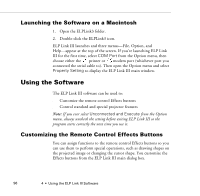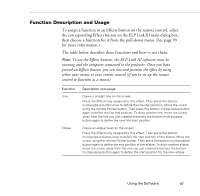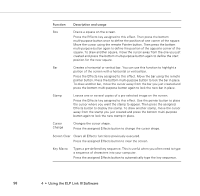Epson PowerLite 7200 User Manual - Page 101
E:\SETUP, Enter, Install ELP Link III, ELP Link III V2.0, ELP Link User's Guide, Install, Finish
 |
View all Epson PowerLite 7200 manuals
Add to My Manuals
Save this manual to your list of manuals |
Page 101 highlights
4. The Run dialog box appears. Type E:\SETUP (substitute the correct drive letter for your CD-ROM drive if it is not E), then press Enter or click OK. You see the ELP Link III welcome screen listing the languages available for installation screens. 5. Select the language you want for running the software and click OK. 6. You see the ELP Link III main menu. Click Install ELP Link III V2.0. 7. You see a list of items to install. Make sure ELP Link III V2.0 and ELP Link User's Guide are checked. If you don't have Adobe® Acrobat® Reader on your system, also check Acrobat Reader to install the program so you can view your online manual. Then click Install. 8. After a moment, you see the ELP Link3 Welcome screen. Click Next. 9. You see the Software License Agreement screen. Read the agreement and click Yes. 10. Follow the instructions on the screen to select a directory or a folder for the software. Then the Installer copies the ELP Link III files to your system. 11. When the installation is complete, click Finish. 12. If you selected to install the online User's Guide and Acrobat Reader, follow the on-screen instructions to install them. 13. When you return to the ELP Link III main menu, click QUIT. Installing the Software 93