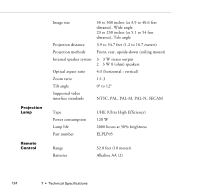Epson PowerLite 7200 User Manual - Page 138
Problems with the Image or Sound, An image does not appear on the screen.
 |
View all Epson PowerLite 7200 manuals
Add to My Manuals
Save this manual to your list of manuals |
Page 138 highlights
Problems with the Image or Sound An image does not appear on the screen. Check that the Power light is on and the lens cover is off. Also make sure the cables are installed correctly, as described in Chapter 1. The correct image source may not be selected. Press the Source button on the remote control or the control panel to choose another image source. Only part of the computer image is displayed. If the computer's output resolution setting is higher than 800 × 600, the PowerLite 5300 resizes the image. If the computer's output resolution setting is higher than 1024 × 768, the PowerLite 7200 or 7300 resizes the image. If the computer output is not compatible with this resizing, choose a different display setting on the computer. In Windows 3.x, use Windows Setup in the Main program group. In Windows 95/98, right-click on the desktop, select Properties, click the Settings tab, and use the dialog box to select the resolution you want. For a Macintosh, choose Control Panels under the Apple menu and then choose Monitors. In the Monitors screen, choose Options and make sure Macintosh Hi-Res Display or another 832 × 624 display (1024 × 768 for the PowerLite 7200 and PowerLite 7300) is selected. For supported display settings, see "Supported Monitor Displays" on page 137. You also may need to modify existing presentation files if you created them for a different resolution. See your software manual for specific information. 130 6 • Troubleshooting