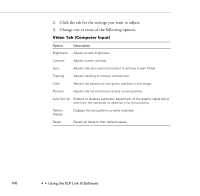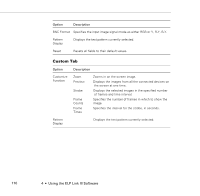Epson PowerLite 7200 User Manual - Page 119
Changing the Test Pattern, Test Pattern, Color Image, Gray Scale, Focus Pattern, User File bmp
 |
View all Epson PowerLite 7200 manuals
Add to My Manuals
Save this manual to your list of manuals |
Page 119 highlights
Changing the Test Pattern 1. Click Test Pattern on the Projector Setting dialog box. The following window appears: 2. You can display a test pattern to verify that the projector is working properly. Choose one of the following: Color Image Displays a color bar test pattern. Gray Scale Displays a gray scale test pattern. Focus Pattern Displays a character-based focus pattern. User File (bmp) Displays a bitmapped test pattern from the file name specified. Either type the name or click Ref... (refer) to browse the hard disk for the file. The bitmap should be 1024 × 768 pixels (PowerLite 7200 and 7300) or 800 × 600 pixels. 3. Click Pattern Display to display the test pattern selected. Then click Close. Using the Software 111

Using the Software
111
Changing the Test Pattern
1.
Click
Test Pattern
on the Projector Setting dialog box. The
following window appears:
2.
You can display a test pattern to verify that the projector is
working properly. Choose one of the following:
Color Image
Displays a color bar test pattern.
Gray Scale
Displays a gray scale test pattern.
Focus Pattern
Displays a character-based focus pattern.
User File (bmp
)
Displays a bitmapped test pattern from the file
name specified. Either type the name or click
Ref
...
(refer) to browse the hard disk for the file.
The bitmap should be 1024
×
768 pixels
(PowerLite 7200 and 7300) or 800 × 600 pixels.
3.
Click
Pattern Display
to display the test pattern selected. Then
click
Close
.