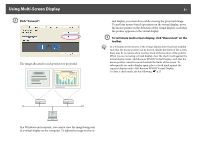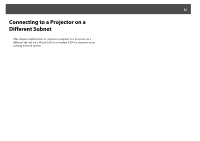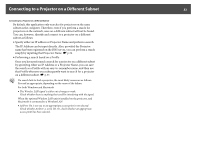Epson PowerLite 85 Operation Guide - EasyMP - Page 31
Click Connect., To terminate multi-screen display, click Disconnect on the, toolbar. - + drivers
 |
View all Epson PowerLite 85 manuals
Add to My Manuals
Save this manual to your list of manuals |
Page 31 highlights
Using Multi-Screen Display B Click "Connect". The image allocated to each projector is projected. 31 tual display, you must do so while viewing the projected image. To perform mouse-based operations on the virtual display, move the mouse pointer in the direction of the virtual display, such that the pointer appears on the virtual display. C To terminate multi-screen display, click "Disconnect" on the toolbar. q In a Windows environment, if the virtual display driver has been enabled such that the mouse pointer can be moved outside the limits of the screen, there may be occasions when you lose track of the location of the pointer. When you are not using a virtual display, clear the check mark against the virtual display under Add-Remove EPSON Virtual Display, such that the mouse pointer cannot be moved outside the limits of the screen. To subsequently use multi-display again, place a check mark against the required display under Add-Remove EPSON Virtual Display. To clear a check mark, see the following. s p.25 In a Windows environment, you cannot view the image being sent to a virtual display on the computer. To adjust the image on the vir-