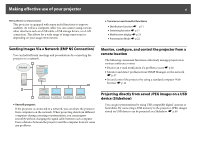Epson PowerLite 85 Operation Guide - EasyMP - Page 6
Making effective use of your projector, Sending Images Via a Network (EMP NS Connection), Monitor - remote
 |
View all Epson PowerLite 85 manuals
Add to My Manuals
Save this manual to your list of manuals |
Page 6 highlights
Making effective use of your projector 6 Making effective use of your projector This projector is equipped with many useful functions to improve usability. As well as a computer cable, you can connect using various other interfaces such as a USB cable, a USB storage device, or a LAN connection. This allows for a wide range of image input sources depending on your usage environment. • Various screen transfer functions • Distribution function s p.11 • Switching function s p.11 • Multi-screen display s p.23 • Presentation Mode s p.22 Sending Images Via a Network (EMP NS Connection) You can hold efficient meetings and presentations by connecting the projector to a network. Monitor, configure, and control the projector from a remote location The following convenient functions collectively manage projectors in various conference rooms. • Receive an e-mail notification if a problem occurs s p.46 • Monitor and detect problems from SNMP Manager on the network s p.47 • Set and control the projector by using a standard computer Web browser s p.44 • Smooth progress If the projector is connected to a network, you can share the projector from computers on the network. When projecting data from different computers during a meeting or presentation, you can progress smoothly without changing the signal cable between each computer. Even a distance between the projector and the computer does not cause any problems. Projecting directly from saved JPEG images on a USB device (Slideshow) You can give presentations by using USB compatible digital cameras or hard disks. By connecting a USB memory to the projector, JPEG images stored on USB devices can be projected as a Slideshow. s p.48