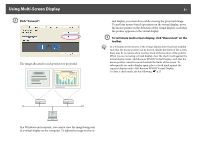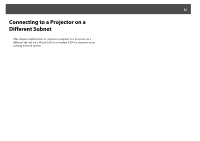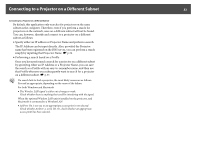Epson PowerLite 85 Operation Guide - EasyMP - Page 36
Searching by Specifying a Profile
 |
View all Epson PowerLite 85 manuals
Add to My Manuals
Save this manual to your list of manuals |
Page 36 highlights
Performing a Search with a Profile 36 B Enter a Profile name and then click "Add". Projector information is registered in the Profile. If you have previously saved a Profile, you are prompted to confirm whether that Profile can be overwritten. To save a Profile with a different name, select Save as. If you have created a folder for a Profile, the following screens are displayed. After entering the Profile name and selecting the Save in destination, click Add. For Windows q For details on how to create a folder for a Profile, see the following section. s p.37 Searching by Specifying a Profile You can search by specifying the Profile you created. For Macintosh

Performing a Search with a Profile
36
B
Enter a Profile name and then click "Add".
Projector information is registered in the Profile.
If you have previously saved a Profile, you are prompted to confirm
whether that Profile can be overwritten. To save a Profile with a dif-
ferent name, select Save as. If you have created a folder for a Profile,
the following screens are displayed. After entering the Profile name
and selecting the
Save in
destination, click
Add
.
For Windows
For Macintosh
q
For details on how to create a folder for a Profile, see the following section.
s
p.37
Searching by Specifying a Profile
You can search by specifying the Profile you created.