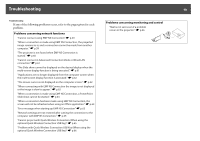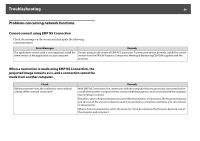Epson PowerLite 85 Operation Guide - EasyMP - Page 54
Setting Image Display Conditions, buttons on the Control panel to position
 |
View all Epson PowerLite 85 manuals
Add to My Manuals
Save this manual to your list of manuals |
Page 54 highlights
Setting Image Display Conditions 54 Setting Image Display Conditions You can set the display condition for the Play Slideshow function. Procedure A Press the [ ], [ ], [ ], or [ ] buttons or the [w], [v], [a], or [b] buttons on the Control panel to position the cursor over the folder where you want to set display conditions, then press the [Esc] button. Select "Option" from the menu displayed, then press the [Enter] button. B Set each of the items. Enable settings by positioning the cursor on the target item and pressing the Enter button. Details of the items are given below. Continuous Play You can determine whether to repeat the Slideshow. Screen switching time You can set the time for a single file to be displayed in Play Slideshow. You can set a time between No (0) and 60 Seconds. When you set No seconds, auto play is disabled. C Press the [ ], [ ], [ ], or [ ] buttons or the [w], [v], [a], or [b] buttons on the Control panel to position the cursor over OK and press the [Enter] button. The settings are applied. If you do not want to apply the settings, position the cursor on Cancel and press the [Enter] button. Display order You can set the order of the files to be displayed. You can sort into file name order or date last accessed order.