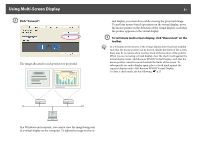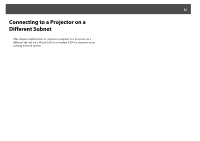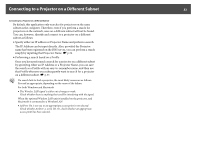Epson PowerLite 85 Operation Guide - EasyMP - Page 35
Performing a Search with a Profile, Making a Profile
 |
View all Epson PowerLite 85 manuals
Add to My Manuals
Save this manual to your list of manuals |
Page 35 highlights
Performing a Search with a Profile 35 Performing a Search with a Profile You can save a search for a frequently used projector as a Profile. A Profile is a file containing all of the information pertaining to a given projector, such as the Projector Name, its IP Address, and SSID. By specifying the profile each time you perform a search, there is no need to enter IP Address or Projector Name. The target projectors can be found quickly by creating groups of profiles, managing them with folders, for each place where projectors are set up. Making a Profile Profiles are made by saving search results. For details on how to edit a previously saved Profile, see the following section. s p.37 Procedure A When the projector is displayed on the EMP NS Connection projector selection screen, click "Save in the profile". A Building A B Building B C Building C D Building D E Floor 1 F Floor 2 G Floor 3 This section explains how to create and edit a Profile. The Save in the profile screen will be displayed.