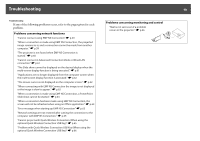Epson PowerLite 85 Operation Guide - EasyMP - Page 53
Projecting all Image Files in a Folder in Sequence (Slideshow), Slideshow
 |
View all Epson PowerLite 85 manuals
Add to My Manuals
Save this manual to your list of manuals |
Page 53 highlights
Projecting Image Files 53 D The following operation returns you to the file list. • While projecting still images: Press the [Esc] button. Projecting all Image Files in a Folder in Sequence (Slideshow) You can project the image files in a folder in sequence, one at a time. This function is called Slideshow. Perform the Slideshow by the following procedure. q To change the files automatically when you run Slideshow, set the Screen switching time in the Slideshow Option menu to anything other than No. Default setting: No s p.54 Procedure A Start Slideshow. s p.50 The content of the connected digital camera or USB storage device is displayed. B Press the [ ], [ ], [ ], or [ ] buttons or the [w], [v], [a], or [b] buttons on the Control panel to position the cursor over the folder for Slideshow, and then press the [Enter] button. C Select Slideshow from the file list screen, and then press the [Enter] button. The Slideshow starts. When the last file is projected, the file list is displayed again automatically. If you set Continuous Play to On in the Option window, projection will start from the beginning again when the end is reached. s p.54 You can proceed to the next screen, return to the previous screen, or stop playback during the projection of a Slideshow. q If the Screen switching time setting has been set to No, the files will not change automatically when you Play Slideshow. Press the [Enter] or [d] button on the Remote Control to continue to the next file.