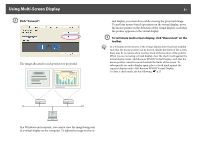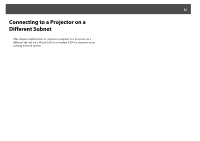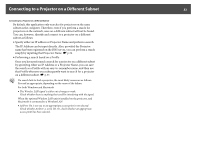Epson PowerLite 85 Operation Guide - EasyMP - Page 33
Performing a search based on a Profile, simply by inputting that Projector Name.
 |
View all Epson PowerLite 85 manuals
Add to My Manuals
Save this manual to your list of manuals |
Page 33 highlights
Connecting to a Projector on a Different Subnet 33 Connecting to a Projector on a Different Subnet By default, this application only searches for projectors on the same subnet as the computer. Therefore, even if you perform a search for projectors on the network, ones on a different subnet will not be found. You can, however, identify and connect to a projector on a different subnet as follows: • Specify either an IP address or Projector Name and perform a search. The IP Address can be input directly. Also, provided the Projector name has been registered on the DNS server, you can perform a search simply by inputting that Projector Name. s p.34 • Performing a search based on a Profile Once you have performed a search for a projector on a different subnet by specifying either an IP Address or a Projector Name, you can save the search as a Profile with an easy-to-remember name, and then use that Profile whenever you subsequently want to search for a projector on a different subnet. s p.35 q If a search fails to find a projector, the most likely causes are as follows. Proceed as appropriate, depending on the cause of the failure. For both Windows and Macintosh • The Wireless LAN signal is either out of range or weak. Check whether there is anything that could be interfering with the signal. When the optional Wireless LAN unit is installed on the projector, and Macintosh is connected to a Wireless LAN • AirPort: On is not set, or an appropriate access point is not selected. Check whether AirPort is set to On. Or, check whether an appropriate access point has been selected.