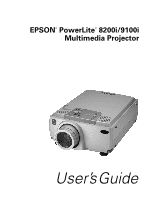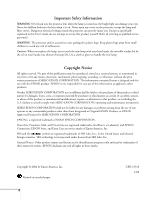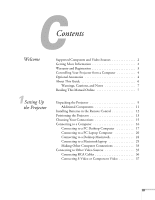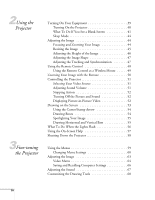Epson PowerLite 9100i User Manual
Epson PowerLite 9100i Manual
 |
View all Epson PowerLite 9100i manuals
Add to My Manuals
Save this manual to your list of manuals |
Epson PowerLite 9100i manual content summary:
- Epson PowerLite 9100i | User Manual - Page 1
EPSON® PowerLite® 8200i/9100i Multimedia Projector User's Guide - Epson PowerLite 9100i | User Manual - Page 2
the lens when it is on. Never open any cover on the projector, except the lamp and filter covers. Dangerous electrical voltages inside the projector can severely injure you. Except as specifically explained in this User's Guide, do not attempt to service this product yourself. Refer all servicing to - Epson PowerLite 9100i | User Manual - Page 3
Welcome 1Setting Up the Projector Supported Computers and Video Sources 2 Getting More Information 2 Warranty and Registration 3 Controlling Your Projector from a Computer 4 Optional Accessories 4 About This Guide 6 Warnings, Cautions, and Notes 7 Reading This Manual Online 7 Unpacking the - Epson PowerLite 9100i | User Manual - Page 4
47 Using the Remote Control 48 Using the Remote Control as a Wireless Mouse 49 Zooming Your Image with the Remote 50 Controlling the Projector 51 Selecting Your Video Source 51 Adjusting Sound Volume 51 Stopping Action 52 Turning Off the Picture and Sound 52 Displaying Picture-in-Picture - Epson PowerLite 9100i | User Manual - Page 5
Filter 78 Replacing the Lamp 80 Resetting the Lamp Timer 82 Transporting the Projector 82 Problems with the Projector 84 Problems with the Remote Control 86 Problems with the Image or Sound 87 Where To Get Help 92 Telephone Support Services 92 General 93 Projection Lamp 94 Remote Control - Epson PowerLite 9100i | User Manual - Page 6
7Notices Index Important Safety Instructions 103 Remote Control Information 105 Declaration of Conformity 106 FCC Compliance Statement 107 Warranty 108 vi - Epson PowerLite 9100i | User Manual - Page 7
EPSON® PowerLite® projector is an ultra-bright, portable projector that lets you project brilliant, full-color images and video onto a large screen. Projected with up to 3500 ANSI lumens (PowerLite 8200i 8200i) or 1280 × 1024 pixels (PowerLite 9100i). The projector supports a wide variety of video - Epson PowerLite 9100i | User Manual - Page 8
your presentation as you move around the room. Supported Computers and Video Sources The projector supports a wide range of computers and workstations: IBM and sound clips, as well as Presenters Services to use on the road. Even more resources and services are available if you register to join the - Epson PowerLite 9100i | User Manual - Page 9
to Presenters Online. On the Projector Software CD, you'll find the EMP Link V program and its User's Guide. If you still need help after checking this User's Guide and the sources listed above, you can use the EPSON PrivateLine Support service to get help fast. Call (800) 637-7661 and enter the - Epson PowerLite 9100i | User Manual - Page 10
. The installation program also installs the EMP Link V User's Guide on your hard disk. You can access this manual in the EMP Link V folder for complete instructions on using the program. Optional Accessories To enhance your use of the projector, EPSON provides the following optional accessories - Epson PowerLite 9100i | User Manual - Page 11
you're connecting the projector to a high-end workstation. ELP communication cable set ELPKC04 You can purchase these accessories from your dealer or by calling EPSON at (800) 873-7766; or visit the EPSON StoreSM at www.epson.com (U.S. sales only). In Canada, please call (800) 463-7766 for dealer - Epson PowerLite 9100i | User Manual - Page 12
This guide describes how to set up and use your EPSON PowerLite projector. The information applies to both the 8200i and the 9100i models. (Any differences are noted.) Chapter 1, "Setting Up the Projector," provides instructions on how to set up the projector and connect it to your computer, video - Epson PowerLite 9100i | User Manual - Page 13
on the road. To read your electronic manual, you use Adobe® Acrobat® Reader. Just insert the PowerLite 8200i/9100i CD in your CD-ROM drive, select the Install/View User's Guide button and click Install User's Guide or View User's Guide. When you open the manual, you'll see this toolbar: note If - Epson PowerLite 9100i | User Manual - Page 14
8 Welcome - Epson PowerLite 9100i | User Manual - Page 15
, video source, or another device such as a stereo. Unpacking the Projector Make projector to another location. If you're moving the projector by hand, use a carrying case (either a case available from EPSON or something similar, such as a laptop case). See page 82 for transportation instructions - Epson PowerLite 9100i | User Manual - Page 16
Mute E-Zoom Power R/C ON OFF 3 2 5 4 1 Enter Esc batteries remote control Owner's Kit Projector software CD-ROM power cord computer video cable main cable 3.5-mm audio cable RCA audio cable (red/white) RCA video cable (yellow) PS/2® mouse cable PC serial mouse cable PC serial cable - Epson PowerLite 9100i | User Manual - Page 17
in DVI format. (See page 34.) You can purchase this cable from EPSON, as described on page 4. I To connect the projector to a Macintosh PowerBook, you may need a video-out cable (provided by Apple). If your PowerBook requires a video-out cable and you do not have one, see your Macintosh dealer - Epson PowerLite 9100i | User Manual - Page 18
fluid gets on your hands, wash them immediately. Remove batteries if you won't be using the projector for a long period of time. Installing Batteries in the Remote Control The remote control operates the projector and lets you access its Effects features. You can also run your presentation with the - Epson PowerLite 9100i | User Manual - Page 19
video source. I Face the projector squarely toward the screen. Otherwise, your image will be distorted. Most presenters find it convenient to place the projector how far from the screen to place the projector. The distances are based on using the standard lens. Your image size may not exactly match - Epson PowerLite 9100i | User Manual - Page 20
EPSON. (See page 4.) (If you have to raise the front of the projector, you can use the projector's keystone correction to eliminate distortion caused by tilting the projector the best-looking picture by mounting the projector parallel to the ceiling, with its lens at least as high as the middle of - Epson PowerLite 9100i | User Manual - Page 21
to a computer For many presentations, the only connection you'll need is between your computer and the projector. See "Connecting to a Computer" on page 16. I Connecting to other video sources You can connect a VCR, camcorder, laser disc player, DVD player, HDTV, digital camera, or any other - Epson PowerLite 9100i | User Manual - Page 22
want to connect a high-end workstation or a computer that outputs video in Digital Visual Interface (DVI) format, see "Making Other Computer Connections" on page 33. After connecting your equipment, follow the instructions in Chapter 2 to turn on the projector and other components. 16 Setting Up the - Epson PowerLite 9100i | User Manual - Page 23
you'll be making. For details, follow the steps below. note Computer configurations vary. See your computer manual for the location of the ports needed to connect your projector. Computer 1 (VGA) port computer video cable Monitor Out port monitor cable 1. Disconnect the monitor cable from the - Epson PowerLite 9100i | User Manual - Page 24
one end of the computer video cable to the projector's Computer 1 (VGA) port. 4. Make sure the DVI/VGA DVI/VGA switch (slide to right) switch on the back panel is flipped to the right, as shown. Computer 1 If necessary, use the tip of a Computer 2 /Component Video ballpoint pen to slide it - Epson PowerLite 9100i | User Manual - Page 25
a wireless mouse, connect the PS/2 mouse or USB cable included with the projector to the MOUSE terminal on the square end of the main cable. note note You won't be able to use EMP Link V if your computer has only one serial port that is being used to support a serial mouse. Connect the other end - Epson PowerLite 9100i | User Manual - Page 26
projector. Audio port audio cable note Laptop configurations vary. See your computer manual for the location of the ports needed to connect your projector PC Laptop Computer To connect the projector to your PC laptop computer, you need to: I Connect the computer video cable I Connect the mouse and/ - Epson PowerLite 9100i | User Manual - Page 27
Pr G/Y B/Cb/Pb H/C Sync V Sync 3. Connect the other end of the video cable to the laptop's video (monitor) port. 4. Tighten the screws on the connectors. If you don't need to make any other connections, you can plug in your projector and turn it on. See page 39 for instructions. Setting Up the - Epson PowerLite 9100i | User Manual - Page 28
Cables To use the remote control as a mouse or use the EMP Link V software, follow the steps below. This illustration shows the or USB cable. 1. Connect the round end of the main cable to the projector's Mouse/Com port, as shown. 2. To use the remote control as a wireless mouse, connect the - Epson PowerLite 9100i | User Manual - Page 29
You won't be able to use EMP Link V if your laptop has only one serial port that's being used to support a serial mouse. 5. Connect the projector. Audio port audio cable 2. Connect the other end of the audio cable to your laptop's headphone jack. (Jack locations vary; see your computer manual if - Epson PowerLite 9100i | User Manual - Page 30
Macintosh configurations vary. See your computer manual for the location of the ports needed to connect your projector. You cannot currently use the EMP Link V software with a Power Macintosh G3, G4, or iMac. Check with your dealer for future support. Connecting to a Desktop Macintosh To connect - Epson PowerLite 9100i | User Manual - Page 31
the resolution you want to use, such as 16-inch mode. See your Macintosh documentation for instructions. Replace the cover and connect the adapter to the free end of the computer video cable. Then plug the cable (with the adapter) into the video port on your Macintosh. Setting Up the Projector 25 - Epson PowerLite 9100i | User Manual - Page 32
on your computer's monitor, connect the monitor cable to the projector's Monitor Out port. (If necessary, attach the Macintosh monitor adapter to the monitor cable, as shown below, and then connect the adapter to the projector's Monitor Out port.) Macintosh monitor adapter (if needed) 6. Tighten the - Epson PowerLite 9100i | User Manual - Page 33
remote control as a mouse or use the EMP Link V software, follow the steps below. This illustration shows the connections you'll be making: Mac serial cable Mac or USB cable Mouse/Com port main cable 1. Connect the small end of the main cable to the projector's Mouse/Com port. 2. To use the - Epson PowerLite 9100i | User Manual - Page 34
4. To use the EMP Link V software or to program new effects for the Effects buttons on the remote you'll be using audio, connect one end of the 3.5-mm audio cable to the Audio port on the projector. Audio port audio cable 2. Connect the other end of the audio cable to the audio-out port on your computer - Epson PowerLite 9100i | User Manual - Page 35
desktop adapter (included with your projector) and a special video-out cable (available from Apple). Check your PowerBook manual to determine the type of connections needed. computer video cable 1. Connect one end of the computer video cable to the projector's Computer 1 (VGA) port, as shown - Epson PowerLite 9100i | User Manual - Page 36
'll need to choose Mirroring or Arrange in the Display Control Panel if you want the Macintosh (as well as the projector) to display video. See page 42 for instructions. Macintosh desktop adapter 4. Tighten the screws on the connectors. If you don't need to make any other connections, you can plug - Epson PowerLite 9100i | User Manual - Page 37
control as a mouse or use the EMP Link V software, follow the steps below. This illustration shows the connections you'll be making: Mac serial cable Mac mouse or USB cable Mouse/Com port main cable 1. Connect the round end of the main cable to the projector's Mouse/Com port, as shown. 2. To - Epson PowerLite 9100i | User Manual - Page 38
4. To use the EMP Link V software or program new effects for the Effects buttons on the remote you'll be using audio, connect one end of the 3.5-mm audio cable to the Audio port on the projector. Audio port audio cable 2. Connect the other end of the audio cable to the audio-out port on your Macintosh - Epson PowerLite 9100i | User Manual - Page 39
the instructions below. Connecting a Computer Using the BNC Cable Follow these steps to connect a computer to the Computer 2/ Component Video end of the cable to your computer's video port. 2. Connect the five connectors at the other end of the cable to the projector's R/Cr/Pr (red), G/Y (green), - Epson PowerLite 9100i | User Manual - Page 40
1200 pixels. Since 1280 × 1024 pixels is the default resolution for most leading workstations, your projector is ideal for displaying workstation video output. There is no standard for workstation video output. Workstations that follow the SXGA standard and use the HD15 (standard VGA) connector won - Epson PowerLite 9100i | User Manual - Page 41
, laser disc player, DVD player, digital camera, or any other compatible video source to your projector. The projector supports HDTV, NTSC, PAL, and SECAM video formats, and automatically detects and identifies the video format. However, you can specify that a single broadcast format be detected - Epson PowerLite 9100i | User Manual - Page 42
are turned off. 1. Connect the yellow RCA plug on one end of the RCA video cable to the projector's Video port. Connect the other end of the cable to the video-out port of your video source. RCA audio cable RCA video cable 2. If you'll be using audio, connect the RCA audio cable to the - Epson PowerLite 9100i | User Manual - Page 43
and your VCR or other video source are turned off. 1. For S-Video, insert one end of an S-Video cable into the projector's S-Video connector. Insert the other end into the S-video-out port of your video source. S-Video connector S-Video cable For component video, connect the three ends of - Epson PowerLite 9100i | User Manual - Page 44
38 Setting Up the Projector - Epson PowerLite 9100i | User Manual - Page 45
connected correctly, as described in Chapter 1. Then turn on your projector, as described below, followed by any equipment you've connected to it. You can turn on your computer and video equipment in any order, but if more than one computer or video source is connected, you may have to switch to the - Epson PowerLite 9100i | User Manual - Page 46
lens when the lamp is on. This can damage your eyes, and is especially dangerous for children. The power light flashes green as the projector warms up, and the projection lamp click Cancel.) I If you're projecting a video, turn on your video source and press the Play button. 40 Using the Projector - Epson PowerLite 9100i | User Manual - Page 47
, turn to page 44 for instructions on focusing and making other image adjustments. When you're done with your presentation, shut down the projector as described on page 58. Shutting down the projector correctly prevents premature lamp failure and damage to the projector from overheating. What To Do - Epson PowerLite 9100i | User Manual - Page 48
If you're using a Macintosh laptop with OS 9.x or earlier: You may need to set up your system to display on the projector screen as well as the LCD screen. Follow these steps: 1. From the Apple menu, select Control Panels, then click Monitors and Sound. note If the Arrange option isn't available, - Epson PowerLite 9100i | User Manual - Page 49
your laptop's manual or online help for details. On most systems, the or CRT/LCD key lets you toggle between the LCD screen and the projector, or display on both at the same time. Allow a few seconds for the projector to sync up after pressing it. I Depending on your computer's video card, you - Epson PowerLite 9100i | User Manual - Page 50
, the power light is orange. If necessary, you can disable sleep mode in the Setting menu. See page 69. Sleep Mode When the projector has not received any input signals for 30 minutes, it automatically turns off the projector lamp and enters "sleep mode." In sleep mode, only a minimum amount of the - Epson PowerLite 9100i | User Manual - Page 51
on a portion of the image. See page 50 for instructions. Resizing the Image If only part of your computer screen is displayed, your computer may be set for a higher resolution than the projector's "native" display: 1024 × 768 pixels (PowerLite 8200i) or 1280 × 1024 (PowerLite 9100i). You can resize - Epson PowerLite 9100i | User Manual - Page 52
Height of the Image You can adjust the height of the image using the lens shift knob on the side of the projector and the projector's feet. Using the Lens Shift Knob Use the lens shift knob on the side of the projector to raise or lower the projected image. Press the knob to make it - Epson PowerLite 9100i | User Manual - Page 53
the clarity by pressing the button on the control panel or the Auto button on the remote control. This resets the projector's tracking, sync, and position settings. If necessary, you can also correct the image manually using the Tracking and Sync buttons on the control panel. Keystone Using the - Epson PowerLite 9100i | User Manual - Page 54
-up to 32 feet away. You can use it to turn the projector on and off, zoom the image, and display the projector's menus, for example. If you have connected the mouse cable (as to change the batteries. See page 12 for instructions. 3. Point the remote at the projector or at the screen. 48 Using the - Epson PowerLite 9100i | User Manual - Page 55
50 to 53 for instructions on using these buttons to control the projector.) The projector may not respond to or the projector. First make sure you have connected the mouse cable between the projector and your 's mouse is disabled when you connect the projector's mouse cable. If you have a laptop - Epson PowerLite 9100i | User Manual - Page 56
press and hold to zoom all the way out. You can also press the Resize button to return to the original size. 50 Using the Projector - Epson PowerLite 9100i | User Manual - Page 57
the volume, pause the action or sound, or display a picture within your current video display. Make sure you have set up your projector and connected your audio or video source as described in Chapter 1. Selecting Your Video Source If the projector is connected to more than one computer and/or - Epson PowerLite 9100i | User Manual - Page 58
also select the P in P source through the projector's Setting menu. See page 69. Turning Off on, press the button again. You can also assign a user logo or image to the A/V Mute button so it displays screen may go dark for a moment, and then your video image appears in a small window on the screen. - Epson PowerLite 9100i | User Manual - Page 59
the P in P button again. The video window disappears. Drawing on the Screen The projector's drawing controls or "special effects" let You can select different drawing effects through the Effect menu. See page 68 for instructions. Freeze A/V Mute E-Zoom Power R/C ON OFF 3 2 5 4 1 Enter - Epson PowerLite 9100i | User Manual - Page 60
5. To cancel the cursor stamp feature, press Esc. note You can use the projector's Effect menu to change the color and shape of the box. See page 68 You can draw boxes on the screen to outline areas of your presentation or video. 1. To activate the box tool, press button 2 on the remote control. - Epson PowerLite 9100i | User Manual - Page 61
bar drawing feature, press Esc. note You can change the color and width of the bars using the Effect menu. See page 68. Using the Projector 55 - Epson PowerLite 9100i | User Manual - Page 62
a good time to replace it. See Chapter 4 for instructions. The lamp is burned out or there is a problem with the lamp power. Replace the lamp, following the instructions in Chapter 4. (If replacing the lamp does not solve the problem, contact EPSON.) The projector is too hot. Turn it off and let it - Epson PowerLite 9100i | User Manual - Page 63
a blank screen, blurry images, brightness, colors, and image shape I Help for the sound Provides help for audio problems I Language selection Lets you choose to display the help information and projector menus in any of 9 different languages Follow these steps to get help: 1. Press the blue ? Help - Epson PowerLite 9100i | User Manual - Page 64
and the exhaust fan shuts off. If you want to turn the projector on again, wait until the orange light stops flashing. Then press the Power button. 4. Replace the lens cap and unplug the power cord. 5. If you're using a VCR or other video source, turn it off after you turn off the - Epson PowerLite 9100i | User Manual - Page 65
features I Creating your own user logo or image I Viewing information I Restoring the default settings Using the Menus The eight projector menus let you adjust and customize the projector features from either the remote control or control panel: I The Video menu controls the look and quality - Epson PowerLite 9100i | User Manual - Page 66
, and rear or ceiling projection. I The About menu provides information about H/V frequency, lamp hours, and computer or video selection. I The Reset All menu lets you restore the factory defaults for all the projector settings. Changing Menu Settings You can use the buttons on the control panel or - Epson PowerLite 9100i | User Manual - Page 67
Video Audio Effect Setting Capture Advanced About Reset All Position Tracking Sync. Brightness Contrast Sharpness Gamma Dynamic Resolution Preset Reset Adjustment : 9999 : 99 : 0 : 0 : 0 : Normal Natural : Auto Manual [ Select Execute Select ] :Select :Enter Video Video Video - Epson PowerLite 9100i | User Manual - Page 68
automatically. 8. Press the Menu button to exit the menu system. The options available in each of the menus are described below. 62 Fine-tuning the Projector - Epson PowerLite 9100i | User Manual - Page 69
source is connected to the projector: computer, composite (RCA) video, S-video, or BNC (component) video. Video Audio Effect Setting Capture : Normal Natural : Auto Manual [ Select Execute Select ] Video menu for Computer (D-sub 15/BNC) 1 and 2 Video Audio Effect Setting Capture Advanced - Epson PowerLite 9100i | User Manual - Page 70
. Resolution Specifies the input resolution. In most cases, this setting should be left at the Auto setting to allow the projector to automatically detect the video signal. If you want to specify a setting, however, select the Manual option and then choose from 32 settings. 64 Fine-tuning the - Epson PowerLite 9100i | User Manual - Page 71
Smooth Motion When turned ON, makes motion look smoother in images from non-DVD video sources. Video Signal Defines the video signal method. Select this item and then press the right arrow button (control clear the confirmation screen without changing any settings. Fine-tuning the Projector 65 - Epson PowerLite 9100i | User Manual - Page 72
sessions. This is useful if you use more than one computer with the projector; you can save the settings for each one and recall them when necessary. , select Yes or No and press Enter. 6. Press Esc to return to the Video menu. When you want to use a saved setting, press the Preset button on the - Epson PowerLite 9100i | User Manual - Page 73
Adjusting the Sound Use the Audio menu to adjust the sound volume and quality of your audio. Video Audio Effect Setting Capture Advanced About Reset All Volume : 0 Treble : 0 Bass : 0 SRS SPACE : 0 the confirmation screen without changing any settings. Fine-tuning the Projector 67 - Epson PowerLite 9100i | User Manual - Page 74
speed for drawing. The Reset option lets you return all the drawing tools to their default settings. Video Audio Effect Setting Capture Advanced About Reset All 1 Cursor/Stamp Setting 2 Box Setting 3 Spotlight Setting attributes for each of the three bars. 68 Fine-tuning the Projector - Epson PowerLite 9100i | User Manual - Page 75
Features The Setting menu and the Advanced menu let you set or adjust many projector functions. Setting Menu Video Audio Effect Setting Capture Advanced About Reset All Keystone : 0 P in P : Composite S-Video No-Sigual Msg. : OFF Black Blue Logo Prompt : ON OFF A/V Mute : Black Blue Logo - Epson PowerLite 9100i | User Manual - Page 76
or a user logo/image is displayed when no video signals are being received. Prompt Displays a temporary message (computer or video) identifying video device, select YCbCr. Sleep mode Enables or disables sleep mode. When sleep mode is on, the projector turns the lamp power off if the projector - Epson PowerLite 9100i | User Manual - Page 77
Video Audio Effect Setting Capture Advanced About Reset All Language Select [English] Startup Screen : ON OFF Color Setting : Auto Manual Chinese, or Korean. Turns on or off the display of your user logo during the projector's startup. The logo first must be captured and assigned, as described - Epson PowerLite 9100i | User Manual - Page 78
A/V Mute button on the remote, or as a startup screen. The image can be a company logo, slogan, photograph, or any other image you want to use. Video Audio Effect Setting Capture Advanced About Reset All User's Logo Capture Execute :Select :Enter 72 Fine-tuning the Projector - Epson PowerLite 9100i | User Manual - Page 79
select a zoom rate, and then press Enter. 9. When the message "Do you save the user's logo?" appears, select Yes and press Enter. If you do not want to save the logo few moments. Do not use the projector or other sources (computer, video, speaker, etc.) while the logo is being saved. Fine-tuning the - Epson PowerLite 9100i | User Manual - Page 80
or use the Enter button to select Logo. This sets your image as the screen displayed when the projector is not receiving a signal. 5. If you want to set up your image as the A/V panel or the remote control to display the user logo or image. Press it again to turn off the logo. 74 Fine-tuning the - Epson PowerLite 9100i | User Manual - Page 81
signal setting. :Select :Enter Menu item Lamp ON Time Video Source Frequency Sync Polarity Sync Mode Resolution Refresh Rate Description Displays the number of hours the current lamp has been used. Displays the input source. Displays the projector's horizontal and vertical frequency. Displays the - Epson PowerLite 9100i | User Manual - Page 82
Restoring the Default Settings The Reset All menu lets you return all the projector settings to their default values. Video Audio Effect Setting Capture Advanced About Reset All Execute :Select :Enter Select Reset All and press the Enter button on the control panel or remote - Epson PowerLite 9100i | User Manual - Page 83
yourself, except as specifically explained in this User's Guide. Refer all other servicing to qualified service personnel. Your projector needs little maintenance. All you need to do on a regular basis is keep the lens clean. Any dirt or smears on the lens will show up on your projected image - Epson PowerLite 9100i | User Manual - Page 84
the air filter, follow these steps: 1. Turn off the projector and unplug the power cable. 2. Turn the projector on its side so that the handle is on top and you can access the filter easily. 3. To clean the filter, EPSON recommends using a small vacuum cleaner designed for computers and other - Epson PowerLite 9100i | User Manual - Page 85
accessories. 4. If you need to replace the filter, pull up on the tab to release the filter and remove it. note When you get a replacement lamp for your projector, a new air filter is included. You should replace the filter when you replace the - Epson PowerLite 9100i | User Manual - Page 86
red or orange. I The message LAMP REPLACE appears on the screen when the lamp comes on (after about 1900 hours of use). To maintain projector brightness and image quality, replace the lamp as soon as possible. Contact your dealer or EPSON for a replacement lamp. (See page 92 for information on - Epson PowerLite 9100i | User Manual - Page 87
the glass will result in premature lamp failure. Tighten the screws on the new lamp. 7. Replace the lamp cover and tighten the cover screws. (Make sure the lamp cover is securely fastened. The projector won't turn on if the lamp cover is open.) 8. Now reset the lamp timer as described in the - Epson PowerLite 9100i | User Manual - Page 88
reset the lamp ON time. 2. Use the left arrow button (control panel) or press left on the Enter button (remote control) to select Yes. 3. Press Enter to reset the timer. note EPSON shall not be liable for any damages incurred during transportation. Transporting the Projector The projector contains - Epson PowerLite 9100i | User Manual - Page 89
helps you diagnose and solve problems with your projector, and provides technical support information for problems you can't solve yourself. You can also check the on-screen help by pressing the ? Help button on the control panel or remote control. See page 57 for instructions on using the help - Epson PowerLite 9100i | User Manual - Page 90
. This is a good time to replace it. See Chapter 4 for instructions. The lamp is burned out or there is a problem with the lamp power. Replace it as described in Chapter 4. If replacing the lamp does not solve the problem, contact EPSON. The projector is too hot. Turn it off and let it cool before - Epson PowerLite 9100i | User Manual - Page 91
See Chapter 4. I If the projector continues to overheat after you clean the air filter, the problem may be caused by damage to the cooling fan or internal circuits. Contact EPSON for help. warning Except as specifically explained in this User's Guide, do not attempt to service this product yourself - Epson PowerLite 9100i | User Manual - Page 92
is too hot. Turn it off, unplug it, and contact EPSON. Freeze A/V Mute E-Zoom Power R/C ON OFF 3 2 5 4 1 Enter Esc Problems with the Remote Control ON/OFF switch The projector doesn't respond to remote control commands. I Make sure the remote control is turned on. I Make sure you are - Epson PowerLite 9100i | User Manual - Page 93
I If you've connected a second computer or you're using component video, make sure the BNC option in the Setting menu is correct. See page 69 for more information. I Make sure the Computer 1/DVI selector switch on the projector's interface panel is set correctly. See Chapter 1. Solving Problems 87 - Epson PowerLite 9100i | User Manual - Page 94
your laptop manual or online help for details.) On most systems, the or CRT/LCD key lets you toggle between the LCD screen and the projector, or to display on both at the same time. Allow a few seconds for the projector to sync up after pressing it. I Depending on your computer's video card - Epson PowerLite 9100i | User Manual - Page 95
8200i. Also make sure the frequency is supported by the projector 8200i) or 1280 × 1024 (PowerLite 9100i) to match the projector's native resolution. If this option isn't available, select one of the other compatible video for the PowerLite 8200i or 1280 × 768 for the PowerLite 8200i or 1280 x 1024 - Epson PowerLite 9100i | User Manual - Page 96
is poor on a laptop computer. The video signal may be split between the computer and the projector. If you notice a decline in the projected image quality when the image is displayed simultaneously on your laptop computer and the projector, turn off the laptop LCD display. 90 Solving Problems - Epson PowerLite 9100i | User Manual - Page 97
Video menu. (See page 64.) I Check your computer display settings to correct the color balance. I It may be time to replace the lamp. When the lamp is to both the projector and the audio source. I Make sure the A/V Mute button is not enabled. I If you're using a VCR or other video source, make sure - Epson PowerLite 9100i | User Manual - Page 98
support services, as listed in the following table: Service World Wide Web Technical Support Presenters Online Access From the Internet, you can reach EPSON's product support page at http://support.epson.com. After selecting your product, you can access troubleshooting information, download - Epson PowerLite 9100i | User Manual - Page 99
Lens Resolution Color reproduction Brightness Contrast ratio Image size Projection distance Projection methods Poly-silicon Thin Film Transistor (TFT) Diagonal: 1.3 inches (34 mm) 8200i angle: 20 to 300 inches (at 4.6 to 51.8 feet distance) 8200i: 3.1 to 48.1 feet (0.9 to 14.6 meters) 9100i: 3.6 to - Epson PowerLite 9100i | User Manual - Page 100
Internal speaker system Optical aspect ratio Zoom ratio Manual lens shift Keystone correction angle 2 × 3 W 8 (ohm) speakers 4:3 (horizontal : vertical) 8200i: 1:1.3 9100i: 1:1.4 0 to 10 degrees ± 30° (ratio: 10.0 to 5.5) Projection Lamp Type UHE (Ultra High Efficiency) Power consumption 230 W - Epson PowerLite 9100i | User Manual - Page 101
. 3 DOC SOR/88-475 CSA C22.2 No. 950 Rev. 3 Directive 89/336/EEC EN 55022 Class B EN 50082-1 Directive 73/23/EEC EN 60950 Compatible Video Formats The projector supports the following international video standards: NTSC, NTSC 4.43, PAL, PAL 60, PAL-M, PAL-N, and SECAM. In addition, the - Epson PowerLite 9100i | User Manual - Page 102
480 640 x 480 640 x 480 640 x 480 640 x 480 800 x 600 800 x 600 800 x 600 800 x 600 800 x 600 800 x 600 800 x 600 1024 x 768 1024 x 768 1024 x 768 1024 .976 91.146 86.871 60.02 75.025 85.024 78.75 108 135 157.5 Projector model 8200i 9100i 1024 x 640 ** 1366 x 854 ** 1024 x 560 ** 1366 x 748 ** - Epson PowerLite 9100i | User Manual - Page 103
1600 x 1200 1600 x 1200 640 x 480 640 x 480 640 x 480 800 x 600 832 x 624 1024 x 768 1024 x 768 1024 x 768 1152 31.33 30.24 50.39 62.62 57.28 64 80 78.7 100 Projector model 8200i 1024 x 768 * 1024 x 768 * 1024 x 768 * 1024 x 768 Video menu; see page 64 for instructions. Technical Specifications 97 - Epson PowerLite 9100i | User Manual - Page 104
in) connector remote IR receiver connector Mouse/Com connector S-Video connector Computer 1 Computer 2 /Component Video R/Cr/Pr G/Y B/Cb/Pb H/C Sync V Sync Remote Mouse/Com Audio S-Video S-Audio/Audio2 Video L-Audio-R Monitor Out Stack Out BNC connectors (for Computer 2 or component - Epson PowerLite 9100i | User Manual - Page 105
of the projector) and the Monitor Out port are female video RGB, 15-pin micro-D-style connectors. Here are their pin assignments: Pin no. Computer 1 port 1 Red video 2 Green video 3 Blue video 4 Monitor (ID bit 2) 5 GND 6 Red video GND 7 Green video GND 8 Blue video GND 9 +5 V 10 - Epson PowerLite 9100i | User Manual - Page 106
how far from the screen to place the projector if you want an image of a certain size. Since the size of the image can be changed by rotating the zoom ring, formulas are given for calculating both the minimum and maximum sizes. Standard Lens To determine the diagonal size of an image - Epson PowerLite 9100i | User Manual - Page 107
4.8 I Centimeters: Maximum projection distance = (3.492 × diagonal size) - 12.9 Minimum projection distance = (2.053 × diagonal size) - 12.2 Extra Long Throw Zoom Lens (ELPLL03) To determine the diagonal size of an image when you know the projection distance: I Inches: Maximum diagonal size = (0.231 - Epson PowerLite 9100i | User Manual - Page 108
size) - 4.3 I Centimeters: Maximum projection distance = (1.369 × diagonal size) - 10.5 Minimum projection distance = (1.142 × diagonal size) - 11.0 Fixed Short Throw Lens (ELPLR01) To determine the diagonal size of an image when you know the projection distance: I Inches: Diagonal size = (1.239 - Epson PowerLite 9100i | User Manual - Page 109
and other important information about your EPSON PowerLite projector. Important Safety Instructions Follow these safety instructions when setting up and using the projector: I Do not place the projector on an unstable cart, stand, or table. I Do not use the projector near water or sources of heat - Epson PowerLite 9100i | User Manual - Page 110
kind through cabinet slots. Never spill liquid of any kind into the projector. I Except as specifically explained in this User's Guide, do not attempt to service this product yourself. Refer all servicing to qualified service personnel. Opening or removing covers may expose you to dangerous voltages - Epson PowerLite 9100i | User Manual - Page 111
radiant room heater, is in the room. These conditions commonly cause problems for most infrared-controlled equipment. Try the following: I The remote any fluorescent lights. I Close any window coverings and/or move the projector out of direct sunlight. I Turn off other equipment that emits infrared - Epson PowerLite 9100i | User Manual - Page 112
Boards and Power Supplies used with Class B Personal Computers We: Located at: Tel: EPSON AMERICA, INC. 3840 Kilroy Airport Way MS: 3-13 Long Beach, CA 90806-2469 cause undesired operation. Trade Name: EPSON Type of Product: LCD Projector Model: EMP-8200/ELP-8200 EMP-9100/ELP-9100 106 Notices - Epson PowerLite 9100i | User Manual - Page 113
energy and, if not installed and used in accordance with the instructions, may cause harmful interference to radio or television reception. However, by the FCC for this equipment. It is the responsibility of the user to obtain and use a shielded equipment interface cable with this device. If - Epson PowerLite 9100i | User Manual - Page 114
days for projector lamps). What EPSON Will Do To Correct Problems: If you elect carry-in warranty service, please EPSON Dealer or EPSON Customer Care Center. EPSON will, at its option, repair or replace on an exchange basis the defective unit, without charge for parts or labor. When warranty service - Epson PowerLite 9100i | User Manual - Page 115
warranty gives you specific legal rights, and you may also have other rights, which vary from jurisdiction to jurisdiction. To locate the Authorized EPSON Servicer nearest you, call the EPSON ConnectionSM at (800) 637-7661 + PIN or (562) 276-4394 in the U.S. and (905) 709-3839 in Canada or write to - Epson PowerLite 9100i | User Manual - Page 116
110 Notices - Epson PowerLite 9100i | User Manual - Page 117
connecting laptop, 23 connecting PowerBook, 32 menu, 59, 67 problems, 91 Auto button, 47 B Bar tool changing, 68 lens, 77 projector case, 78 Color menu option, 64 Color noise, 1 Color Setting option, 71 Comp2 Sync Termination, 71 Comp2/YCbCr button, 87, 91 Component video, 35, 37 Composite video - Epson PowerLite 9100i | User Manual - Page 118
video cables, 5 DIP switches, 25, 30 Distance from projector to screen, 13 to 14, 100 to 102 Drawing on the screen, 53 to 55 Drawing tools, customizing, 68 to 69 DVD, 1, 15, 35 DVI, 11, 33 to 34 E Effect menu, 59, 68 to 69 Electrical specifications, 95 Electronic manuals, 7 E-mail support, 92 EMP - Epson PowerLite 9100i | User Manual - Page 119
throw zoom lens, 4, 100 to 101 Lumens, 1, 93 M Macintosh adapter set, 10 connecting projector to, 24 to 32 desktop adapter, 10, 24 to 25, 29 to 30 monitor adapter, 10, 24 to 25 mouse cable, 10, 27 to 28, 31 to 32 serial cable, 10, 27 to 28, 31 to 32 video out - Epson PowerLite 9100i | User Manual - Page 120
Preset button, 66 option, 65 to 66 PrivateLine Support, 3, 92 Projection lamp light, 56, 84 to 85 Projector carrying case, 4, 9, 82 cleaning, 78 37 video cable, 10, 35 to 36 Rear projection, 71 Refresh Rate option, 75 Registration, 3 to 4 Remote control information, 105 light button, 48 problems, - Epson PowerLite 9100i | User Manual - Page 121
general, 93 to 94 lamp, 94 lens, 93 remote control, 94 safety, 95 Spotlight tool changing, 68 using, 55 Stamp tool changing, 68 using, 54 Startup screen creating, 72 to 74 menu option, 71 Status lights, 56, 84 to 86 Stopping action, 52 Support, 3, 92 SVGA, 1, 95 to 97 S-Video button, 51 cable, 11 - Epson PowerLite 9100i | User Manual - Page 122
Troubleshooting image and sound problems, 87 to 91 projector problems, 84 to 86 remote control problems, 86 Turning off picture, 52 Turning off projector, 58 Turning on projector, 39 to 41 U Unpacking projector, 9 to 11 USB cable, 10, 18 to 19, 27 User's Logo menu, 72 to 73 UXGA, 1, 95 to 97 V VCR,

EPSON
®
PowerLite
®
8200i/9100i
Multimedia Projector
User’s Guide