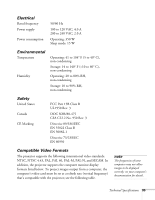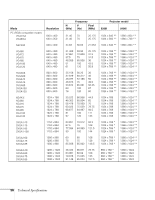Epson PowerLite 9100i User Manual - Page 97
The colors of the image are not right or the image is dark., There is no sound.
 |
View all Epson PowerLite 9100i manuals
Add to My Manuals
Save this manual to your list of manuals |
Page 97 highlights
The colors of the image are not right or the image is dark. I Try adjusting the brightness and contrast in the Video menu. I The color balance may be incorrect. If you're displaying a computer image, use the Gamma option in the Video menu to adjust the balance of red, green, and blue. If you're displaying video, adjust the Color, Tint, and Gamma settings. Also try adjusting the Color Setting option in the Advanced menu. I Make sure the RGB cable is connected correctly. I Try adjusting the Brightness and Contrast settings on the Video menu. (See page 64.) I Check your computer display settings to correct the color balance. I It may be time to replace the lamp. When the lamp is nearing the end of its life, the image will appear dark and start to deteriorate. There is no sound. I First check that the volume is not turned all the way down and that the audio cable is securely attached to both the projector and the audio source. I Make sure the A/V Mute button is not enabled. I If you're using a VCR or other video source, make sure the volume is not turned all the way down. Also, make sure the cables are connected correctly, as described in Chapter 1. I If your presentation includes computer audio, make sure the volume controls on your computer are not turned all the way down or set to Mute. Make sure the audio cable is securely connected to the projector and your computer's headphone jack or audio out jack. I The wrong source may be selected. Press the Computer or Video button on the control panel-or the Comp1, Comp2/YCbCr or Video button on the remote control-to select the proper source. Solving Problems 91