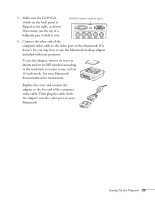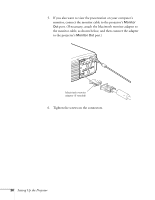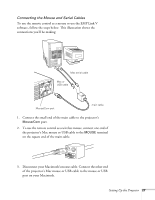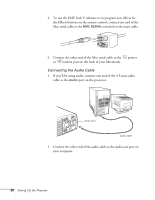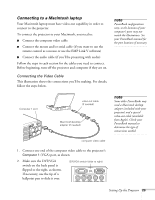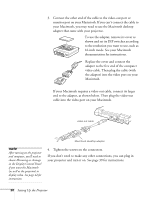Epson PowerLite 9100i User Manual - Page 36
the adapter into the video port on your, video cable. Then plug the cable
 |
View all Epson PowerLite 9100i manuals
Add to My Manuals
Save this manual to your list of manuals |
Page 36 highlights
3. Connect the other end of the cable to the video-out port or monitor port on your Macintosh. If you can't connect the cable to your Macintosh, you may need to use the Macintosh desktop adapter that came with your projector. To use the adapter, remove its cover as shown and set its DIP switches according to the resolution you want to use, such as 16-inch mode. See your Macintosh documentation for instructions. Replace the cover and connect the adapter to the free end of the computer video cable. Then plug the cable (with the adapter) into the video port on your Macintosh. If your Macintosh requires a video-out cable, connect its larger end to the adapter, as shown below. Then plug the video-out cable into the video port on your Macintosh. video out cable note After turning on the projector and computer, you'll need to choose Mirroring or Arrange in the Display Control Panel if you want the Macintosh (as well as the projector) to display video. See page 42 for instructions. Macintosh desktop adapter 4. Tighten the screws on the connectors. If you don't need to make any other connections, you can plug in your projector and turn it on. See page 39 for instructions. 30 Setting Up the Projector