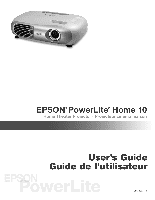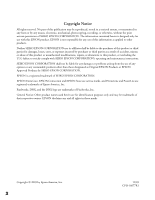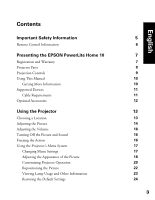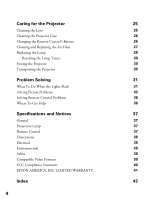Epson PowerLite Home 10 User Manual
Epson PowerLite Home 10 Manual
 |
View all Epson PowerLite Home 10 manuals
Add to My Manuals
Save this manual to your list of manuals |
Epson PowerLite Home 10 manual content summary:
- Epson PowerLite Home 10 | User Manual - Page 1
- Epson PowerLite Home 10 | User Manual - Page 2
designated as Original EPSON Products or EPSON Approved Products by SEIKO EPSON CORPORATION. EPSON is a registered trademark of SEIKO EPSON CORPORATION. EPSON Extra Care, EPSON Connection and EPSON Store are service marks, and PrivateLine and PowerLite are registered trademarks of Epson America, Inc - Epson PowerLite Home 10 | User Manual - Page 3
Remote Control Information Presenting the EPSON PowerLite Home 10 Registration and Warranty Projector Parts Projection Controls Using This Manual Getting More Information Supported Devices Cable Requirements Optional Accessories Using the Projector Choosing a Location Adjusting the Picture - Epson PowerLite Home 10 | User Manual - Page 4
25 Cleaning the Lens 25 Cleaning the Projector Case 26 Changing the Remote Control's Battery 26 Cleaning and Replacing the Air Filter 27 Replacing the Lamp 28 Resetting the Lamp Timer 30 Storing the Projector 30 Transporting the Projector 30 Problem Solving 31 What To Do When the - Epson PowerLite Home 10 | User Manual - Page 5
cover on the projector, except the lamp and filter covers. Dangerous electrical voltages inside the projector can severely injure you. ■ Except as specifically explained in this User's Guide, do not attempt to service this product yourself. Refer all servicing to qualified service personnel. ■ The - Epson PowerLite Home 10 | User Manual - Page 6
heater, is in the room. If you experience problems, try the following: ■ The remote control's battery may be low on power; replace it. ■ Dim the ambient lighting and/or turn off any fluorescent lights. ■ Close any window coverings and/or move the projector out of direct sunlight. ■ Turn off other - Epson PowerLite Home 10 | User Manual - Page 7
Presenting the EPSON PowerLite Home 10 The EPSON® PowerLite® Home 10 Theater Projector lets you enjoy high-quality projection in the relaxing environment of your own home. It offers these powerful features: ■ Adjustable color modes with built-in cinema filter for great viewing ■ 16:9 LCD panel for - Epson PowerLite Home 10 | User Manual - Page 8
Projector Parts Ventilation slots Infrared receiver Lens cover Control panel Focus lever Zoom lever Adjustable foot S-video port Video port Input B (computer) (composite video) Input A (component video) Infrared receiver Speaker Remote control holder Audio ports Control port for service - Epson PowerLite Home 10 | User Manual - Page 9
on and off Power light Indicates operating status Menu button Displays or hides projector's menus Source button Switches the video input source Warning light Alerts you to problems Select button Selects a menu item or advances to the next menu Esc button Exits the current function or menu - Epson PowerLite Home 10 | User Manual - Page 10
Using This Manual See the Quick Setup sheet to connect the projector to your video or computer equipment. This book contains all the information you need to use the projector, in addition to maintenance instructions, troubleshooting tips, important safety instructions, specifications, and warranty - Epson PowerLite Home 10 | User Manual - Page 11
camera, or laser disc player. You can also connect to a desktop or laptop PC or Apple® Macintosh® system. The projector supports composite video, S-video, and component video, and it automatically senses the video format (HDTV, NTSC, PAL, or SECAM). The Quick Setup sheet explains how to connect your - Epson PowerLite Home 10 | User Manual - Page 12
for the projector: Product Replacement lamp Air filter replacement Remote control Customized carrying cases: Samsonite® wheeled soft case Samsonite soft shoulder bag Ceiling mount Suspension adapter False ceiling plate Kensington® security lock Projection screens: 50-inch portable screen 60-inch - Epson PowerLite Home 10 | User Manual - Page 13
to the top of the projector, then place the projector upside-down. After you turn on the projector, choose Front/Ceiling for the Projection option in the Setting menu. ■ Ceiling: You can purchase special equipment from EPSON to Shelf attach the projector to your ceiling (see page 12 for ordering - Epson PowerLite Home 10 | User Manual - Page 14
is recommended if you choose to attach the Rear projector to the ceiling behind a translucent screen. (See page 12 for information about ordering ceiling mounting equipment.) Choose Rear/Ceiling for the Projection option. Rear/Ceiling Adjusting the Picture Follow the steps on the Quick - Epson PowerLite Home 10 | User Manual - Page 15
Theatre For projecting movies or images with dark scenes. ■ Theatre Black For projecting images in a dark room; lamp brightness decreases and projector or remote control. Choose from these settings: ■ Normal Maintains the aspect ratio of the projected image on a 16:9 (wide-screen format) screen; - Epson PowerLite Home 10 | User Manual - Page 16
to the projector's Audio ports: ■ Press the button to decrease the volume. ■ Press the button to increase the volume. Turning Off the Picture and Sound You can use the A/V Mute button on the remote control to darken your screen and turn off the sound. This is useful if you pause the video. ■ To - Epson PowerLite Home 10 | User Manual - Page 17
projector features. ■ The Info menu provides information about lamp status and video or computer settings. ■ The Reset menu lets you reset the lamp timer and the projector the Menu button on the projector or remote control. You see one of the following screens (the screen you see depends on the - Epson PowerLite Home 10 | User Manual - Page 18
of settings, use the arrow buttons on the remote control or the or button on the projector to move to the setting you want, then press the Select button. Enabled settings are connected to the projector: 18 Image menu for component video, composite video, or S-video Image menu for computer or RGB - Epson PowerLite Home 10 | User Manual - Page 19
screen. 2. Press the Select button to select the Image menu. Then press the Select button again to select Picture Quality. 3. Use the arrow buttons on the remote control or the , , or buttons on the projector (video only) Adjusts the color depth of the picture. ■ Tint (component or NTSC video only - Epson PowerLite Home 10 | User Manual - Page 20
Theatre For projecting movies or images with dark scenes. ■ Theatre Black For projecting in a dark room; lamp brightness decreases and image projector features. 1. Press the Menu button to display the menu screen. 2. Press the down arrow button on the remote control or the button on the projector - Epson PowerLite Home 10 | User Manual - Page 21
front of the screen Projector is in front of the screen, positioned upside-down on a shelf or mounted upside-down on the ceiling Projector is behind the screen Projector is behind the screen, mounted upside-down from the ceiling ■ Setup Level (for component video, S-video, and NTSC video only) If - Epson PowerLite Home 10 | User Manual - Page 22
Mute button on the remote control. ■ Startup Screen Turn on this option to display the EPSON logo whenever the projector starts. 7. Select the Input Signal option to configure the input signal from your video equipment: ■ Video Signal (composite or S-video signals only) Leave this set at Auto unless - Epson PowerLite Home 10 | User Manual - Page 23
the number of hours the lamp has been used. 1. Press the Menu button to display the menu screen. 2. Press the down arrow button on the remote control or the button on the projector to highlight the Info menu. Then press Select. If the projector is connected to video equipment, you see these settings - Epson PowerLite Home 10 | User Manual - Page 24
Restoring the Default Settings The Reset menu lets you reset the lamp timer and the projector's memory, or return all the projector settings to their factory default values. 1. Press the Menu button to display the menu screen. 2. Press the down arrow button on the remote control or the button on the - Epson PowerLite Home 10 | User Manual - Page 25
except as specifically explained in this User's Guide. The only parts you should replace are the lamp and air filter. If another part needs replacing, contact your dealer or a qualified servicer. Follow the instructions in this section to clean the lens and projector case, change the remote control - Epson PowerLite Home 10 | User Manual - Page 26
the case, turn off the projector and unplug the power cord the Remote Control's Battery You can obtain a replacement CR2025 lithium battery commercially. Warning: Keep batteries away 2. Remove the old battery and insert the new one. The plus mark (+) on the battery should be face up. 3. Reinsert the battery - Epson PowerLite Home 10 | User Manual - Page 27
Unplug the power cord and disconnect any cables. 3. Turn the projector over. Then use a small vacuum cleaner designed for computers and other the dirt is difficult to remove or the filter is broken, replace it. Contact your dealer or call EPSON at (800) 873-7766 and ask for part number V13H134A04. - Epson PowerLite Home 10 | User Manual - Page 28
. Be sure to read the "Important Safety Information" on page 5 before replacing the lamp. Warning: Let the lamp cool before replacing it. If the lamp breaks, handle the shards carefully to avoid injury. If your projector is mounted on the ceiling, take it down before beginning this procedure. The - Epson PowerLite Home 10 | User Manual - Page 29
assembly. Touching the glass could result in premature lamp failure. 8. To replace the lamp cover, insert the tabs and then snap the cover into place. (The projector won't work if the lamp cover is loose.) After replacing the lamp, you need to reset the lamp timer, as described in the next section - Epson PowerLite Home 10 | User Manual - Page 30
Menu. The lamp usage timer doesn't register until you've used the lamp for at least 10 hours. Storing the Projector If you need to store the projector for awhile, Transporting the Projector Note: EPSON shall not be liable for any damages incurred during transportation. The projector contains many - Epson PowerLite Home 10 | User Manual - Page 31
with the picture and remote control, and contact technical support. What To Do When the Lights Flash The lights on top of the projector indicate the projector's status and let you know when a problem occurs. If the projector isn't working correctly, first turn it off, let it cool, and unplug - Epson PowerLite Home 10 | User Manual - Page 32
injury. If your projector is mounted on the ceiling, take it down before attempting to remove the lamp. The warning light is flashing red at one second intervals. ■ The lamp cover may be loose or off. Make sure it's securely fastened. See page 29. ■ There is an internal problem. Turn off the - Epson PowerLite Home 10 | User Manual - Page 33
it. Check your laptop's manual or online help. On most systems, the key lets you toggle between the LCD screen and the projector, or display on both at the same time. Allow a few seconds for the projector to sync up after pressing it. ■ Depending on your computer's video card, you might need to - Epson PowerLite Home 10 | User Manual - Page 34
Click Mirror Displays in the lower corner of the screen. One of the monitor icons automatically moves on top then select a Simulscan resolution from the Resolution box. (Allow a few seconds for the projector to sync up.) The picture is upside-down or reversed. Change the setting for the Projection - Epson PowerLite Home 10 | User Manual - Page 35
correct the problem. The picture contains static or noise. ■ Make sure your cable is securely connected at both ends. ■ Don't use an extension cable or a cable longer than 6 feet. ■ If you're displaying the same image on your computer and projector screen, try turning off your laptop's LCD display - Epson PowerLite Home 10 | User Manual - Page 36
the following information ready: ■ Product name (EPSON PowerLite Home 10) ■ Product serial number (located on the bottom of the projector) ■ Computer configuration, if you're connecting to a computer ■ Description of the problem You can purchase screens, carrying cases, or other accessories from - Epson PowerLite Home 10 | User Manual - Page 37
Size of LCD panels to 21.4 mm 854 × 480 pixels, 480p 1000 lumens (ANSI) 24 bit, 16.8 million colors 700:1 30 to 300 inches (0.76 to 7.6 m) 3.7 to 38 feet (1 to 11.6 m) 1 W -15 to +15° Projection Lamp Type UHE (Ultra High Efficiency) Power consumption 132 W Lamp life Approx. 2000 hours (all - Epson PowerLite Home 10 | User Manual - Page 38
: 20 to 80% RH, non-condensing Storage: 10 to 90% RH, non-condensing Safety United States Canada CE Marking FCC 47CFR Part 15B Class B (DoC) UL1950 Rev. 3 ICES-003 Class B CSA C22.2 No. 950-95 (cUL) Directive 89/336/EEC EN 55022, EN 55024 PixelworksTM DNXTM ICs are used in this projector. 38 - Epson PowerLite Home 10 | User Manual - Page 39
Compatible Video Formats The projector supports HDTV, NTSC, PAL, and SECAM international video standards, as well as the monitor display formats listed below. To project images from a computer, set the computer's video card at a refresh rate (vertical frequency) compatible with the projector; see - Epson PowerLite Home 10 | User Manual - Page 40
energy and, if not installed and used in accordance with the instructions, may cause harmful interference to radio or television reception. However, by the FCC for this equipment. It is the responsibility of the user to obtain and use a shielded equipment interface cable with this device. If - Epson PowerLite Home 10 | User Manual - Page 41
. Trade Name: Type of Product: Model: Marketing Name: EPSON Projector EMP-TW10 PowerLite Home 10 EPSON AMERICA, INC. LIMITED WARRANTY What Is Covered: Epson America, Inc. ("EPSON") warrants to the original end user customer that the EPSON product enclosed with this limited warranty statement, if - Epson PowerLite Home 10 | User Manual - Page 42
EPSON standard of quality, or, at EPSON's option, may be another model of like kind and quality. Exchange or replacement lamps. This warranty does not apply to refurbished or reconditioned products, and this warranty is not transferable. EPSON is not responsible for warranty service should the EPSON - Epson PowerLite Home 10 | User Manual - Page 43
PrivateLine Support, 36 technical support, 10, 36 F Filter, see Air filter Focus lever, 8, 15 Freeze image, 16 H HDTV images, video formats, 39 Help, 36 Home Service, 7 K Kensington anti-theft device, 12 Keystone correction, 15, 21, 34 L Lamp ordering, 12, 28 replacing, 28 to 29 safety instructions - Epson PowerLite Home 10 | User Manual - Page 44
, 38 Safety instructions, 5 to 6 Sleep Mode, 21 Sources, switching, 9, 33 Specifications compatible video formats, 39 electrical, 38 environmental, 38 general, 37 lamp, 37 remote control, 37 Storing projector, 30 Support, see Technical support Sync, 19, 35 T Technical support, 10, 36 Tracking