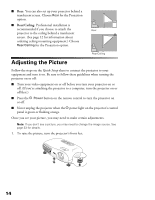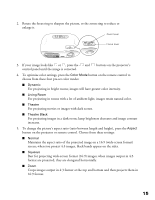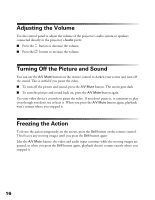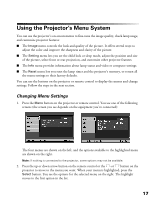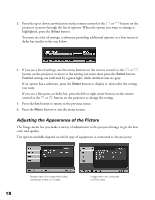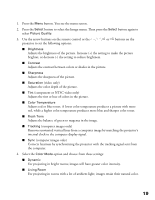Epson PowerLite Home 10 User Manual - Page 19
Select, Picture, Quality, Brightness, Contrast, Sharpness, Saturation, Color Temperature, Flesh Tone
 |
View all Epson PowerLite Home 10 manuals
Add to My Manuals
Save this manual to your list of manuals |
Page 19 highlights
1. Press the Menu button. You see the menu screen. 2. Press the Select button to select the Image menu. Then press the Select button again to select Picture Quality. 3. Use the arrow buttons on the remote control or the , , or buttons on the projector to set the following options: ■ Brightness Adjusts the brightness of the picture. Increase (+) the setting to make the picture brighter, or decrease (-) the setting to reduce brightness. ■ Contrast Adjusts the contrast between colors or shades in the picture. ■ Sharpness Adjusts the sharpness of the picture. ■ Saturation (video only) Adjusts the color depth of the picture. ■ Tint (component or NTSC video only) Adjusts the tint or hue of colors in the picture. ■ Color Temperature Adjusts red or blue tones. A lower color temperature produces a picture with more red, while a higher color temperature produces more blue and sharper color tones. ■ Flesh Tone Adjusts the balance of green to magenta in the image. ■ Tracking (computer images only) Removes unwanted vertical lines from a computer image by matching the projector's internal clock to the computer display signal. ■ Sync (computer images only) Corrects fuzziness by synchronizing the projector with the tracking signal sent from the computer. 4. Select the Color Mode option and choose from these settings: ■ Dynamic For projecting in bright rooms; images will have greater color intensity. ■ Living Room For projecting in rooms with a lot of ambient light; images retain their natural color. 19