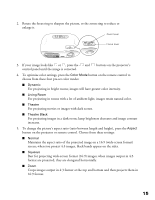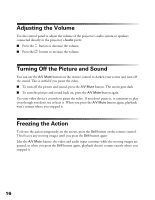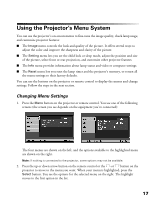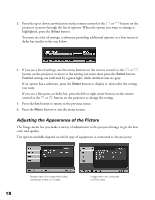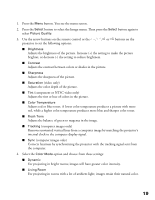Epson PowerLite Home 10 User Manual - Page 20
Customizing Projector Operation, button to display the menu screen. - movie projector
 |
View all Epson PowerLite Home 10 manuals
Add to My Manuals
Save this manual to your list of manuals |
Page 20 highlights
■ Theatre For projecting movies or images with dark scenes. ■ Theatre Black For projecting in a dark room; lamp brightness decreases and image contrast increases. 5. To save the adjustments you made in the Image menu, select the Memory option. Select Memory 1 to save your first set of adjustments. Later you can recall these settings by pressing the Memory button on the remote control. Note: You can save a second set of adjustments by selecting Memory 2. Press the Memory button on the remote control twice to select this second set. 6. Press Esc or Menu to exit the menu system. Customizing Projector Operation You can use the Setting menu to set the child lock or sleep mode, adjust the position or size of the picture, select front or rear projection, and customize other projector features. 1. Press the Menu button to display the menu screen. 2. Press the down arrow button on the remote control or the button on the projector to highlight the Setting menu, and then press the Select button. You see these settings: 3. Press the Select button again to select the Screen option. 20