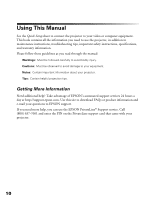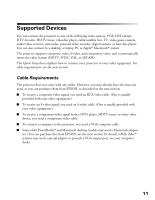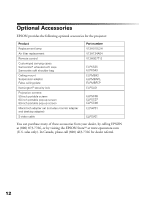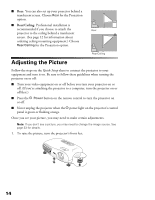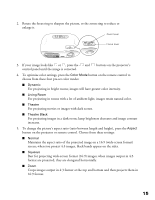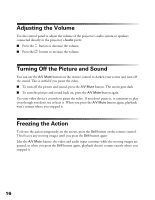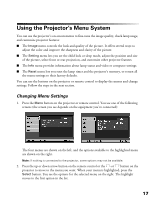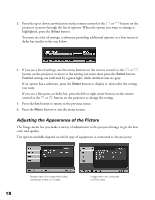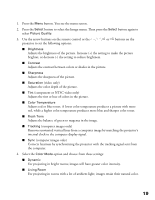Epson PowerLite Home 10 User Manual - Page 15
To change the picture's aspect ratio ratio between length and height, press - lamp
 |
View all Epson PowerLite Home 10 manuals
Add to My Manuals
Save this manual to your list of manuals |
Page 15 highlights
2. Rotate the focus ring to sharpen the picture, or the zoom ring to reduce or enlarge it. Zoom lever Focus lever 3. If your image looks like or , press the and buttons on the projector's control panel until the image is corrected. 4. To optimize color settings, press the Color Mode button on the remote control to choose from these four pre-set color modes: ■ Dynamic For projecting in bright rooms; images will have greater color intensity. ■ Living Room For projecting in rooms with a lot of ambient light; images retain natural color. ■ Theatre For projecting movies or images with dark scenes. ■ Theatre Black For projecting images in a dark room; lamp brightness decreases and image contrast increases. 5. To change the picture's aspect ratio (ratio between length and height), press the Aspect button on the projector or remote control. Choose from these settings: ■ Normal Maintains the aspect ratio of the projected image on a 16:9 (wide-screen format) screen; when you project 4:3 images, black bands appear on the sides. ■ Squeeze Best for projecting wide-screen format (16:9) images; when images output in 4:3 format are projected, they are elongated horizontally. ■ Zoom Crops images output in 4:3 format at the top and bottom and then projects them in 16:9 format. 15