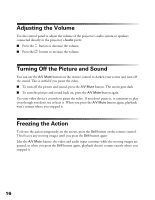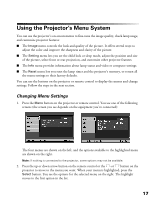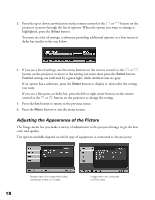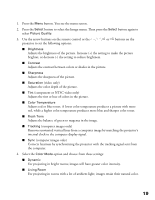Epson PowerLite Home 10 User Manual - Page 21
Select the, documentation that came with your video equipment for more information.
 |
View all Epson PowerLite Home 10 manuals
Add to My Manuals
Save this manual to your list of manuals |
Page 21 highlights
4. Use the arrow buttons on the remote control or the , , or buttons on the projector to set these options: ■ Position See "Repositioning the Picture" on page 22. ■ Zoom Caption Adjusts both the length of the picture and its vertical position on the screen. You can adjust this function only when you've selected the Zoom aspect ratio. ■ Keystone Corrects vertical keystone distortion of the image (when your image looks like or ). This procedure makes the image smaller. ■ Projection Selects the projection method, as follows: Setting Front Front/Ceiling Rear Rear/Ceiling Projector position Projector is in front of the screen Projector is in front of the screen, positioned upside-down on a shelf or mounted upside-down on the ceiling Projector is behind the screen Projector is behind the screen, mounted upside-down from the ceiling ■ Setup Level (for component video, S-video, and NTSC video only) If you are using the projector with non-standard video equipment that has different black level settings, use this setting to adjust the level of black in the image. See the documentation that came with your video equipment for more information. 5. Select the Operation option to make changes to these settings: ■ Sleep Mode When sleep mode is on, the projector turns off the lamp if it has not received any input signals for the specified amount of time (5, 10, or 30 minutes). You can also turn sleep mode off. ■ Child Lock When this feature is on, the projector will not come on unless you press and hold the P Power button on the control panel for three seconds. (The remote control operates normally.) 21