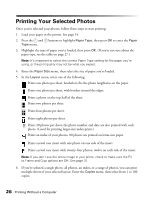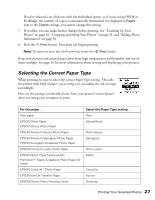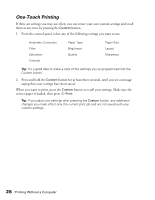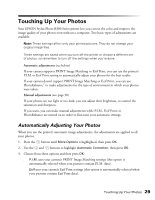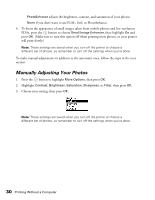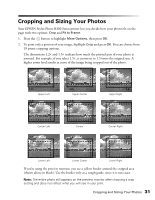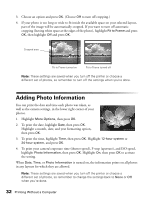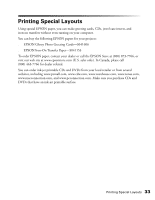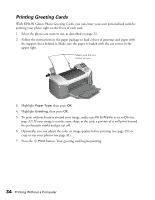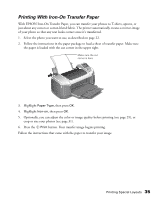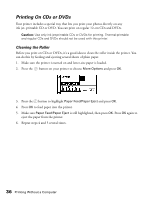Epson R300 User Manual - Page 31
Cropping and Sizing Your Photos - print black only
 |
UPC - 010343848818
View all Epson R300 manuals
Add to My Manuals
Save this manual to your list of manuals |
Page 31 highlights
Cropping and Sizing Your Photos Your EPSON Stylus Photo R300 Series printer lets you decide how your photos fit on the page with two options: Crop and Fit to Frame. 1. Press the button to highlight More Options, then press OK. 2. To print only a portion of your image, highlight Crop and press OK. You can choose from 18 preset cropping options. The dimensions 1.2× and 1.5× indicate how much the printed part of your photo is zoomed. For example, if you select 1.5×, it zooms in to 1.5 times the original size. A higher zoom level results in more of the image being cropped out of the photo. 1.5× 1.2× Upper Left 1.2× 1.5× 1.5× 1.2× Upper Center 1.2× 1.5× 1.5× 1.2× Upper Right 1.2× 1.5× Center Left 1.2× 1.5× Center 1.2× 1.5× Center Right 1.2× 1.5× Lower Left Lower Center Lower Right If you're using the preview monitor, you see a yellow border around the cropped area (shown above in black). Use the border only as a rough guide, since it is not exact. Note: The entire photo still appears on the preview monitor after choosing a crop setting and does not reflect what you will see in your print. Cropping and Sizing Your Photos 31