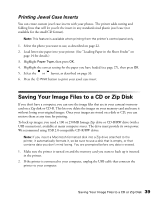Epson R300 User Manual - Page 44
Choosing Bluetooth Settings, Choose settings in the Bluetooth option menus listed below. - stylus photo wireless printing
 |
UPC - 010343848818
View all Epson R300 manuals
Add to My Manuals
Save this manual to your list of manuals |
Page 44 highlights
Choosing Bluetooth Settings If necessary, use your printer's LCD panel to choose settings for Bluetooth wireless communication. You may need to enter a passkey for your printer, or turn on encryption, depending on the settings for the Bluetooth-enabled device from which you want to print. 1. Press the button on your printer to choose More Options and press OK. 2. Choose settings in the Bluetooth option menus listed below. Menu Item BT Device Name Setting Settings EPSON Stylus Photo R300(number) (Default = 0) BT Communication Public Mode Private Bonding (Pairing) Description If multiple Bluetooth-enabled printers are in the same communication range, you can distinguish them by assigning each a unique number (from 0 through 9). To make the Device Name Setting take effect, turn the printer off and then back on. This mode allows Bluetooth-enabled devices to freely discover the printer and send print jobs. This mode prevents unknown devices from discovering the printer. To print in Private mode, first search for the printer once in Public mode. After your device has discovered the printer in Public mode once, it will subsequently be able to communicate with and print from it in Private mode. This mode requires that a four-digit Passkey be entered into a device before it can communicate with and print from the printer. 44 Printing Without a Computer