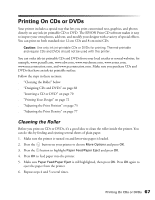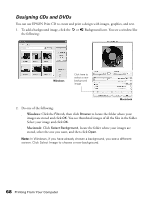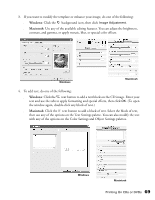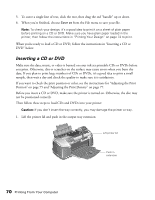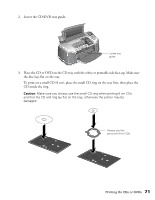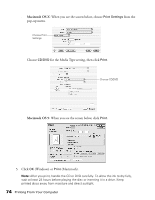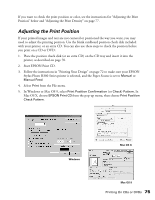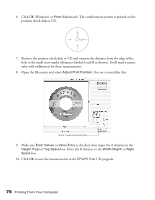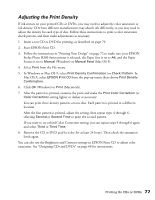Epson R300 User Manual - Page 72
Printing Your Design, Do one of the following - stylus photo printer manual
 |
UPC - 010343848818
View all Epson R300 manuals
Add to My Manuals
Save this manual to your list of manuals |
Page 72 highlights
4. Insert the tray carefully, making sure it is level, not tilted up or down. Push the tray under the tab and the two rollers. Don't push the tray in too far; line up the arrows exactly. Load tray under tab Line up arrows Keep tray level 5. Follow the instructions in "Printing Your Design" below to print with EPSON Print CD. Printing Your Design After you have created your design and loaded a CD or DVD, you're ready to print. 1. Open the File menu and select Printer Settings (Windows) or Page Setup (Macintosh). 2. Do one of the following: ■ Windows: Make sure Stylus Photo R300 is selected, the Paper Source is set to Manual, and the Paper Size is set to A4. 72 Printing From Your Computer

72
Printing From Your Computer
4.
Insert the tray carefully, making sure it is level, not tilted up or down.
Push the tray under the tab and the two rollers.
Don’t push the tray in too far; line up the arrows exactly.
5.
Follow the instructions in “Printing Your Design” below to print with EPSON Print CD.
Printing Your Design
After you have created your design and loaded a CD or DVD, you’re ready to print.
1.
Open the File menu and select
Printer Settings
(Windows) or
Page Setup
(Macintosh).
2.
Do one of the following:
■
Windows:
Make sure
Stylus Photo R300
is selected, the Paper Source is set to
Manual
, and the Paper Size is set to
A4
.
Line up arrows
Keep tray level
Load tray under tab