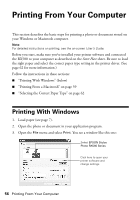Epson RX580 Basics Guide - Page 56
Printing From Your Computer, Printing With Windows - drivers
 |
UPC - 010343859906
View all Epson RX580 manuals
Add to My Manuals
Save this manual to your list of manuals |
Page 56 highlights
Printing From Your Computer This section describes the basic steps for printing a photo or document stored on your Windows or Macintosh computer. Note: For detailed instructions on printing, see the on-screen User's Guide. Before you start, make sure you've installed your printer software and connected the RX580 to your computer as described on the Start Here sheet. Be sure to load the right paper and select the correct paper type setting in the printer driver. (See page 62 for more information.) Follow the instructions in these sections: ■ "Printing With Windows" (below) ■ "Printing From a Macintosh" on page 59 ■ "Selecting the Correct Paper Type" on page 62 Printing With Windows 1. Load paper (see page 7). 2. Open the photo or document in your application program. 3. Open the File menu and select Print. You see a window like this one: Select EPSON Stylus Photo RX580 Series Click here to open your printer software and change settings 56 Printing From Your Computer