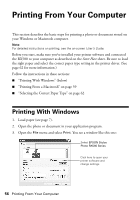Epson RX580 Basics Guide - Page 60
a PDF file. In Mac OS X 10.4.x, click the, button instead. - all in one printer
 |
UPC - 010343859906
View all Epson RX580 manuals
Add to My Manuals
Save this manual to your list of manuals |
Page 60 highlights
6. Choose Print Settings from the pop-up menu and select the following settings as necessary: Select your Media Type (see page 62) Select Color or Grayscale Select higher quality or faster printing (if available) Select Automatic mode Note: For more information about printer settings, click the ? button. 7. Depending on your settings, you can choose these other options from the pop-up menu: ■ Copies & Pages: select the number of copies you want or a page range. ■ Layout: select page layout options. ■ Output Options (Mac OS X 10.2.x or 10.3 only): save your print job as a PDF file. In Mac OS X 10.4.x, click the PDF button instead. ■ Scheduler: schedule your print job to print at a later time. ■ Paper Handling: select page printing options, such as Reverse print order. ■ Cover Page (Mac OS X 10.4.x only): print a cover page before or after your document. ■ ColorSync or Color Management: select ColorSync® or adjust the color controls, change the gamma setting, or turn off color adjustments in the printer software. ■ Expansion: reduce or enlarge the image size for borderless printing. ■ Summary: view a list of all your selections. 60 Printing From Your Computer