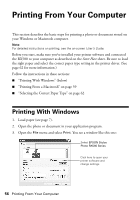Epson RX580 Basics Guide - Page 58
select settings as necessary., to save your settings, then click - windows 8
 |
UPC - 010343859906
View all Epson RX580 manuals
Add to My Manuals
Save this manual to your list of manuals |
Page 58 highlights
6. For more printing options, click the Advanced button. Then select the following settings as necessary: Select a color management method (To choose No Color Adjustment, click ICM first) Select Paper & Quality Options as necessary Select Print Options as necessary Note: For the highest quality on selected papers, you can select Photo RPM (5760 × 1440) from the quality option pop-up menu (as shown above). When you select Photo RPM, printing will take longer. For more information about advanced settings, or instructions on saving them as a group so you can reuse them later, click Help. 7. If you want to change the layout settings, click the Page Layout tab and select settings as necessary. 8. Click OK to save your settings, then click OK or Print to start printing. This window appears and shows the progress of your print job. Click to pause or resume printing 58 Printing From Your Computer Click to cancel printing Click to buy ink