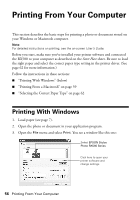Epson RX580 Basics Guide - Page 57
on the next screen., button, click it. Then click - stylus photo photo printer
 |
UPC - 010343859906
View all Epson RX580 manuals
Add to My Manuals
Save this manual to your list of manuals |
Page 57 highlights
4. Make sure EPSON Stylus Photo RX580 Series is selected, then click the Preferences or Properties button. (If you see a Setup, Printer, or Options button, click it. Then click Preferences or Properties on the next screen.) 5. On the Main tab, select the basic print settings: Select the type of document you're printing (choose Photo or Best Photo for photos) Click here for borderless photos, after choosing paper Type Select your paper Type Select your paper Size Select your document Orientation Click here for more options Make sure you choose the correct paper Type setting for the paper you are using. See page 62 for details. Note: For more information about print settings, click the Help button or click the ? button, then click the area you need help with. Printing With Windows 57