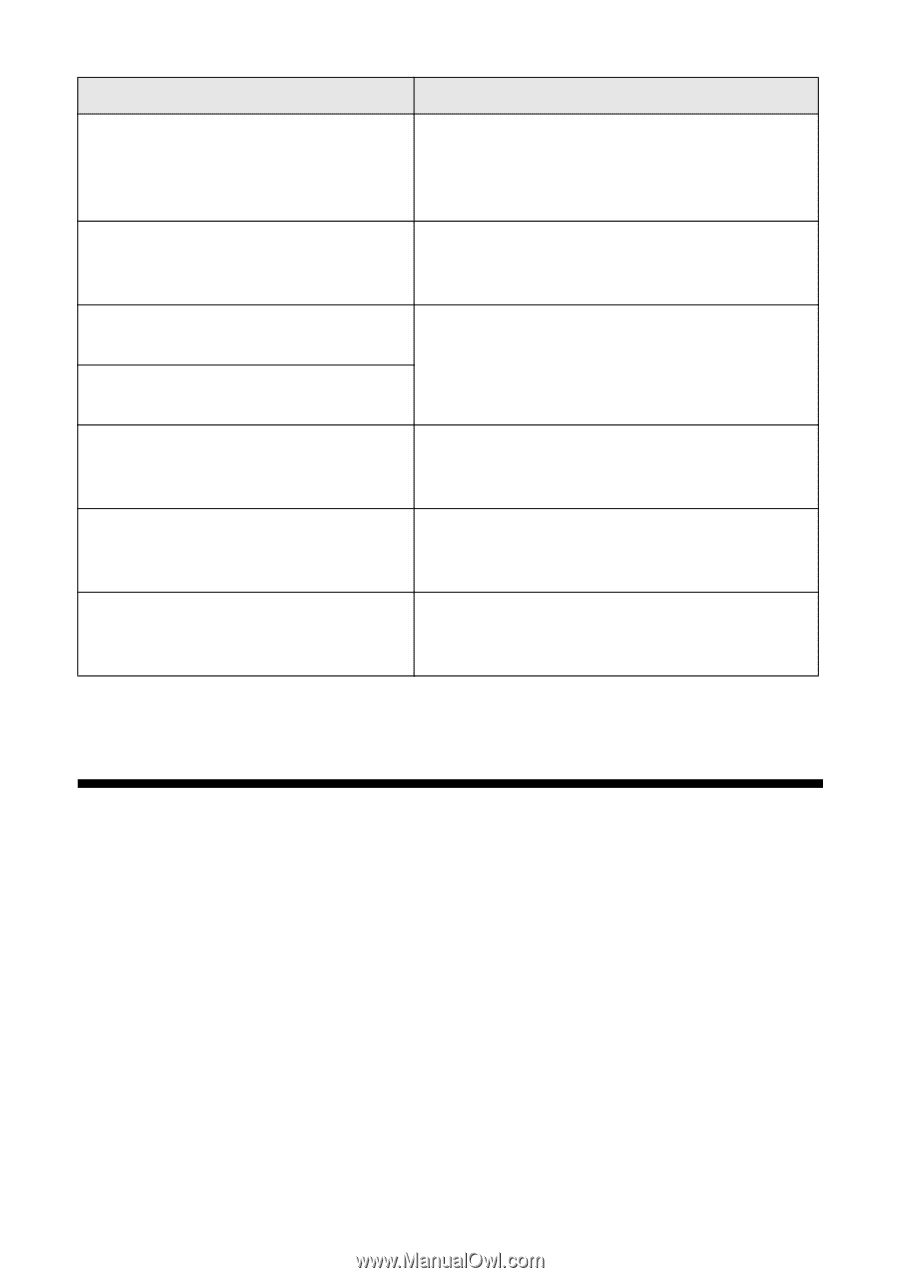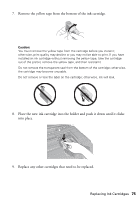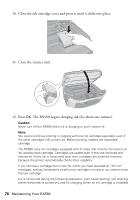Epson RX580 Basics Guide - Page 79
Problems and Solutions, Noise Problems
 |
UPC - 010343859906
View all Epson RX580 manuals
Add to My Manuals
Save this manual to your list of manuals |
Page 79 highlights
Message Cannot recognize the device. Cannot recognize the memory card or disk. A problem occurred while formatting. Formatting cancelled. An error occurred while saving. Save cancelled. Cannot create a folder on the memory card or disk. Operation cancelled. Print head cleaning failed. Backup Error Error code XXXXXXXX Solution Make sure you've inserted your memory card correctly. If you connected a USB storage device, make sure you've inserted the disk correctly. Make sure you've inserted the memory card or storage disk correctly. Check to see if there is a problem with the card or disk. Retry the procedure. If the error reoccurs, there may be a problem with your memory card or storage disk. Check the card or disk, then try again. Insert a new memory card or storage disk and try again. Try cleaning the print head again. If the error message reoccurs, contact Epson as described on page 82. A problem occurred and the backup was cancelled. Make a note of the error code and contact Epson as described on page 82. Problems and Solutions Check the solutions below if you're having trouble using your RX580. Noise Problems ■ The first time you install ink cartridges, the printer must charge its print head for about 2 minutes. Wait until charging finishes (when you see the message "Initialization is complete") before you turn off the RX580, or it may charge improperly and use excess ink the next time you turn it on. ■ Turn off the RX580, then make sure the ink cartridges are inserted completely and the ink cartridge cover is closed completely. Also make sure no packing material remains inside. Wait a moment, then turn the RX580 back on. Problems and Solutions 79