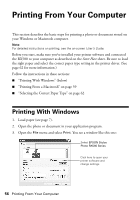Epson RX580 Basics Guide - Page 59
Printing From a Macintosh - stylus photo all in one
 |
UPC - 010343859906
View all Epson RX580 manuals
Add to My Manuals
Save this manual to your list of manuals |
Page 59 highlights
Printing From a Macintosh If you're using a Mac OS® X-compatible application, follow the steps below to print. 1. Load paper (see page 7). 2. Open the photo or document in your application. 3. Open the File menu and select Page Setup. Make the following settings: Select Stylus Photo RX580 Select your Paper Size* Select your document or image orientation * For borderless printing, choose a paper size with the Sheet Feeder - Borderless option in the Paper Size list for your paper size (US Letter, 8 x 10, 5 x 7, or 4 x 6). 4. Click OK to close the Page Setup window. 5. Open the File menu and select Print. You see a window like this one: Select Stylus Photo RX580 Select Print Settings Printing From a Macintosh 59

Printing From a Macintosh
59
Printing From a Macintosh
If you’re using a Mac OS
®
X-compatible application, follow the steps below to
print.
1.
Load paper (see page 7).
2.
Open the photo or document in your application.
3.
Open the File menu and select
Page Setup
. Make the following settings:
* For borderless printing, choose a paper size with the
Sheet Feeder - Borderless
option in the Paper Size list for your paper size (
US Letter
,
8 x 10
,
5 x 7
, or
4 x 6
).
4.
Click
OK
to close the Page Setup window.
5.
Open the File menu and select
Print
. You see a window like this one:
Select
Stylus Photo RX580
Select your
Paper Size*
Select your document
or image orientation
Select
Print Settings
Select
Stylus Photo RX580