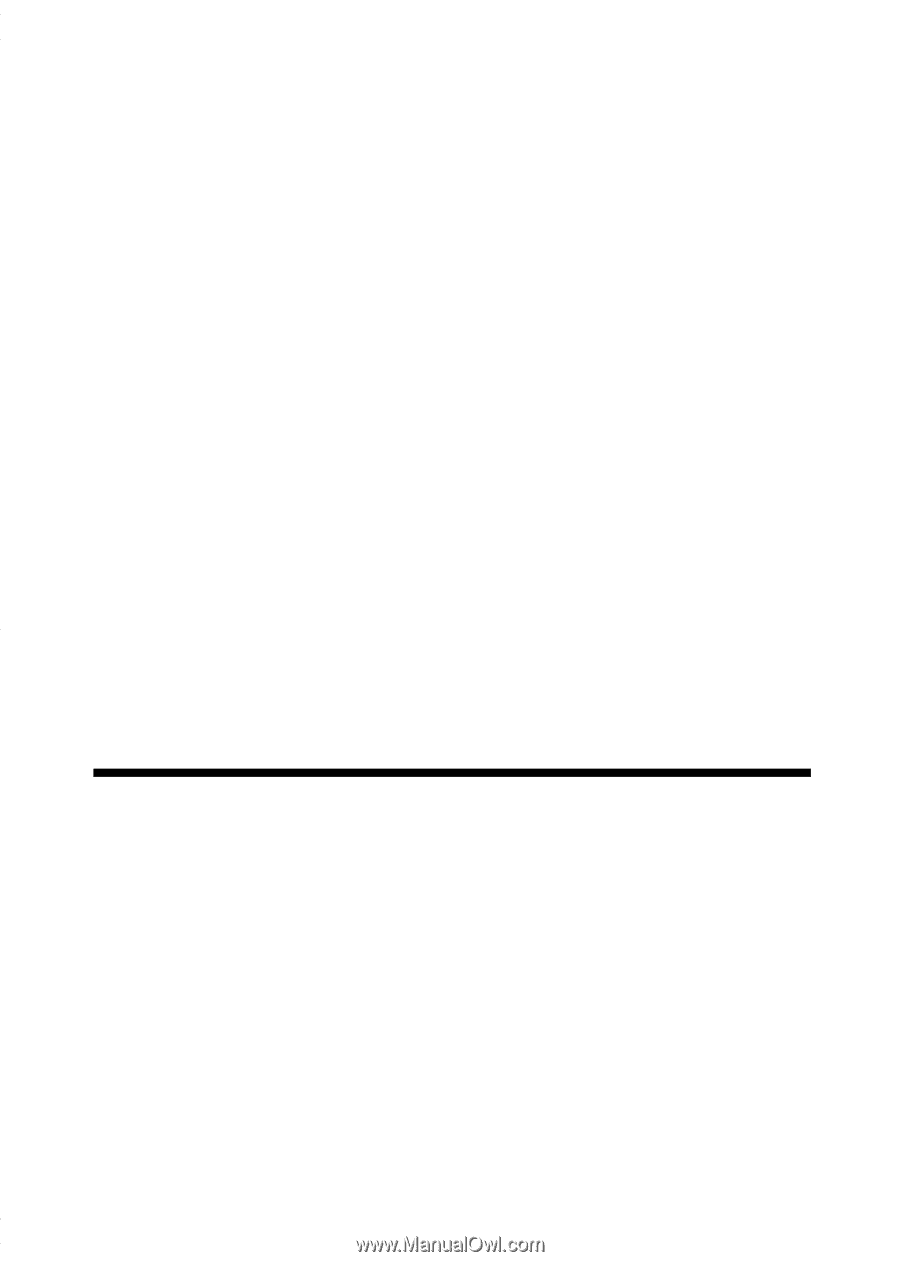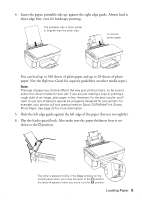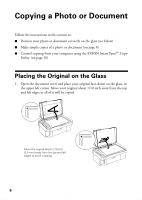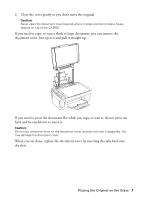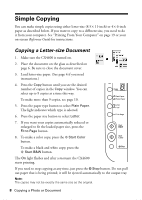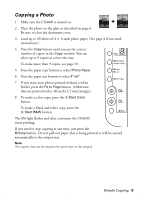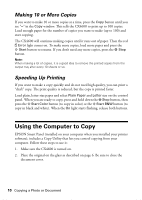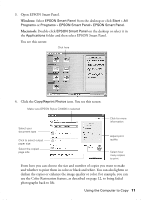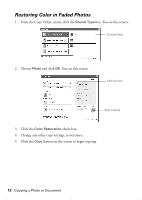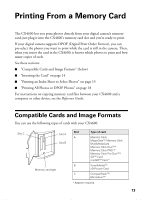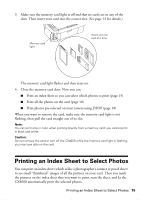Epson Stylus CX4600 Quick Reference Guide - Page 10
Making 10 or More Copies, Speeding Up Printing, Using the Computer to Copy - installation software
 |
View all Epson Stylus CX4600 manuals
Add to My Manuals
Save this manual to your list of manuals |
Page 10 highlights
Making 10 or More Copies If you want to make 10 or more copies at a time, press the Copy button until you see "-" in the Copy window. This tells the CX4600 to print up to 100 copies. Load enough paper for the number of copies you want to make (up to 100) and start copying. The CX4600 will continue making copies until it runs out of paper. Then the red m Error light comes on. To make more copies, load more paper and press the x Start button to resume. If you don't need any more copies, press the y Stop button. Note: When making a lot of copies, it is a good idea to remove the printed copies from the output tray after every 10 sheets or so. Speeding Up Printing If you want to make a copy quickly and do not need high quality, you can print a "draft" copy. The print quality is reduced, but the copy is printed faster. Load plain, letter-size paper and select Plain Paper and Letter size on the control panel. When you are ready to copy, press and hold down the y Stop button, then press the x Start Color button (to copy in color) or the x Start B&W button (to copy in black and white). When the On light starts flashing, release both buttons. Using the Computer to Copy EPSON Smart Panel (installed on your computer when you installed your printer software), includes a Copy Utility that lets you control copying from your computer. Follow these steps to use it: 1. Make sure the CX4600 is turned on. 2. Place the original on the glass as described on page 6. Be sure to close the document cover. 10 Copying a Photo or Document