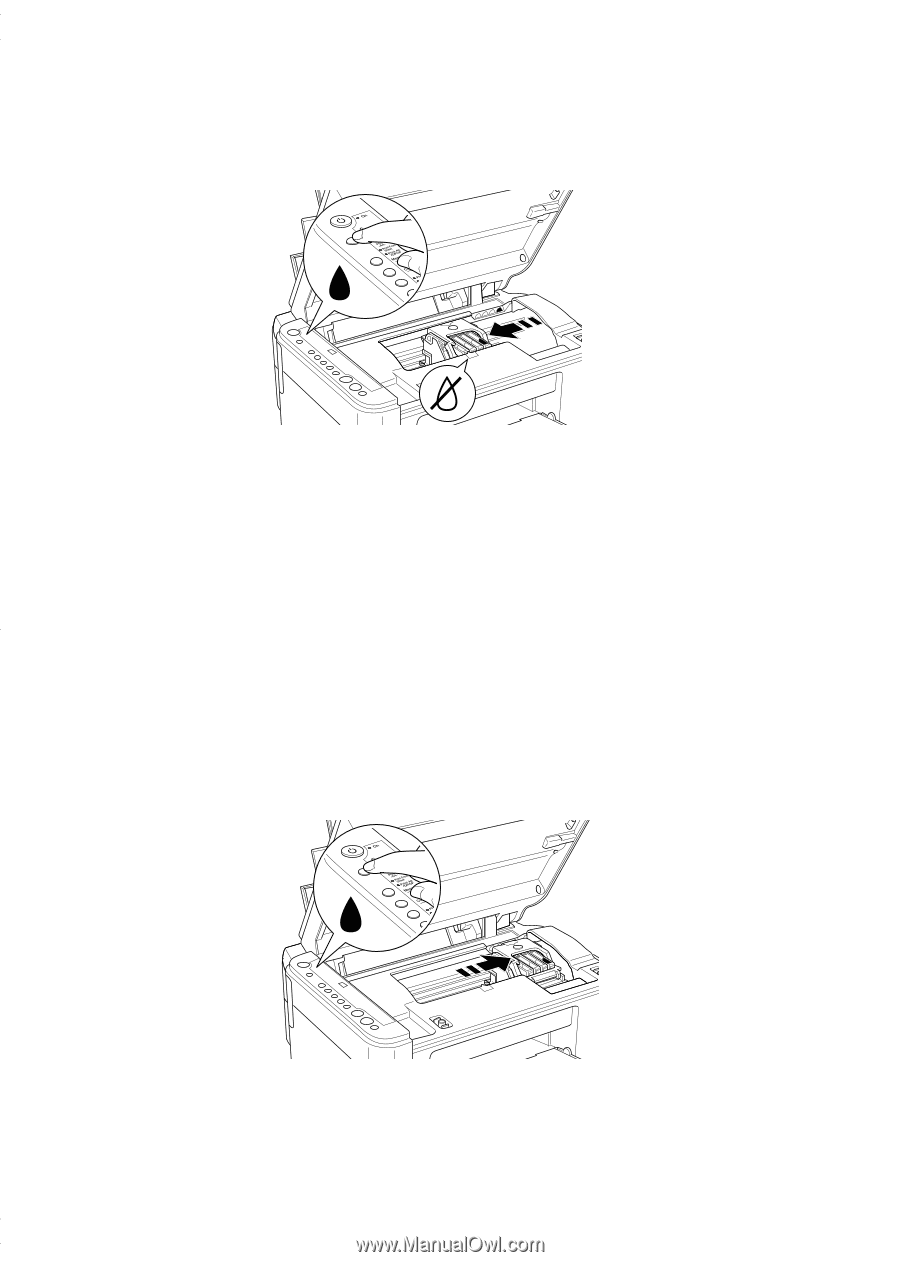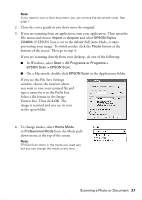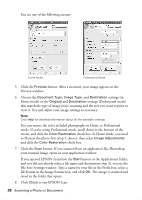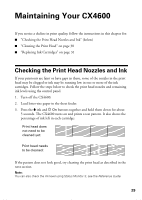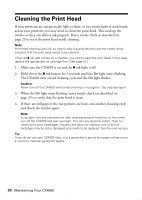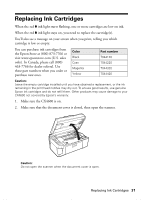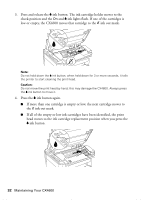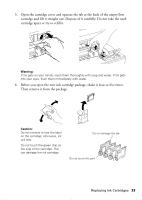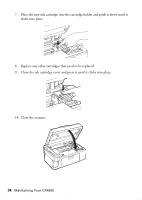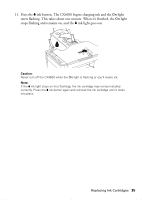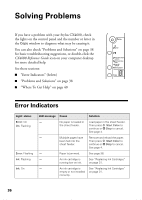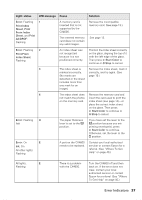Epson Stylus CX4600 Quick Reference Guide - Page 32
ink button again., ink out mark. - cleaning print head
 |
View all Epson Stylus CX4600 manuals
Add to My Manuals
Save this manual to your list of manuals |
Page 32 highlights
3. Press and release the B ink button. The ink cartridge holder moves to the check position and the On and B ink lights flash. If one of the cartridges is low or empty, the CX4600 moves that cartridge to the _ ink out mark. Note: Do not hold down the B ink button; when held down for 3 or more seconds, it tells the printer to start cleaning the print head. Caution: Do not move the print head by hand; this may damage the CX4600. Always press the B ink button to move it. 4. Press the B ink button again. ■ If more than one cartridge is empty or low, the next cartridge moves to the _ ink out mark. ■ If all of the empty or low ink cartridges have been identified, the print head moves to the ink cartridge replacement position when you press the B ink button. 32 Maintaining Your CX4600