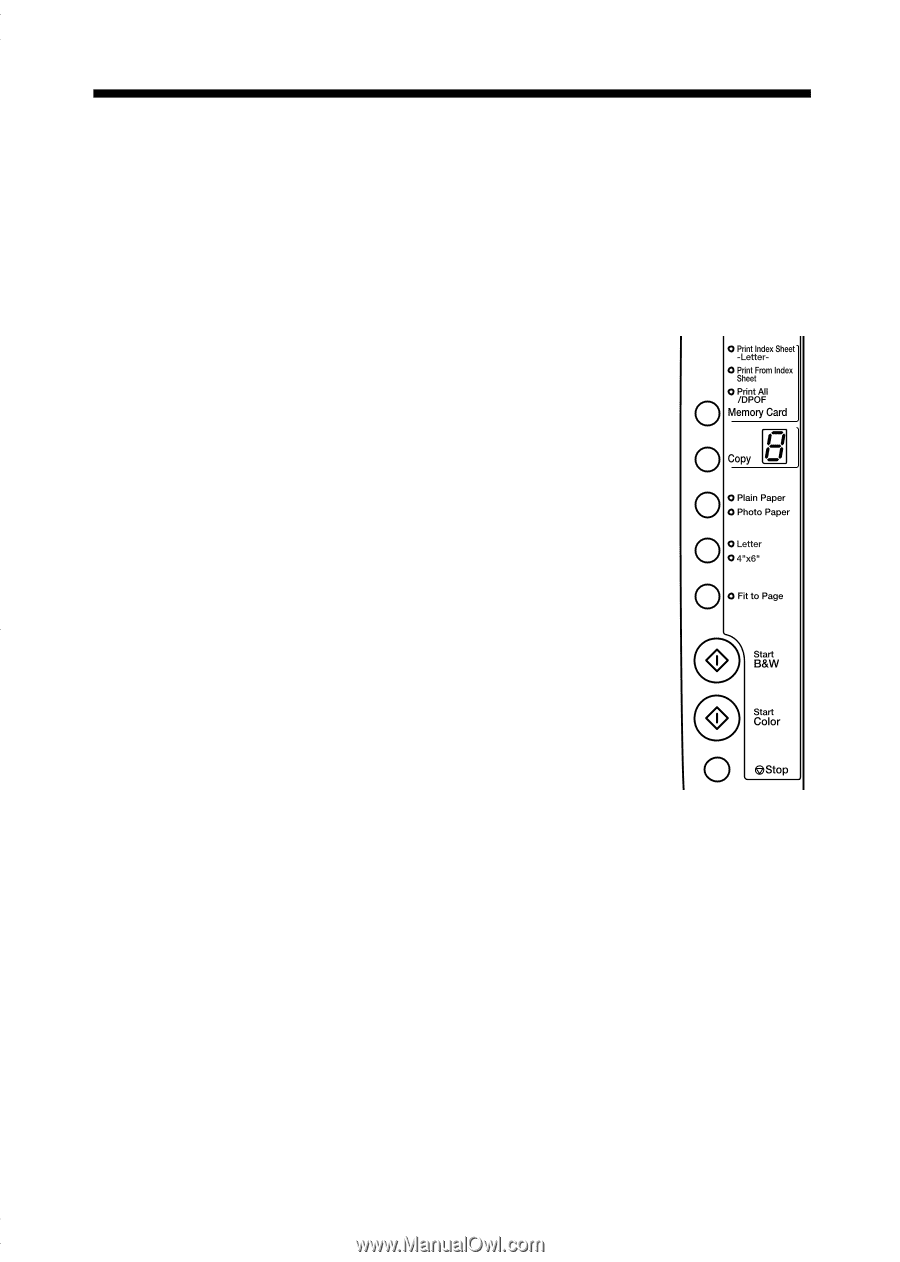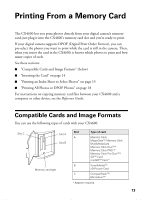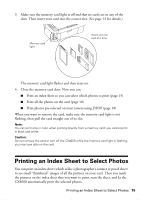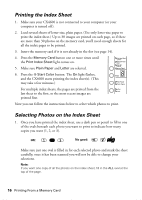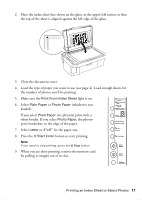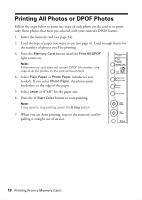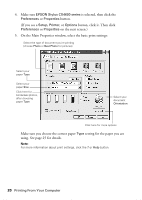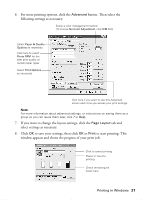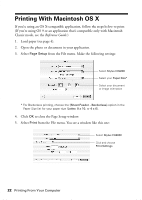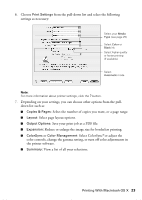Epson Stylus CX4600 Quick Reference Guide - Page 18
Printing All Photos or DPOF Photos
 |
View all Epson Stylus CX4600 manuals
Add to My Manuals
Save this manual to your list of manuals |
Page 18 highlights
Printing All Photos or DPOF Photos Follow the steps below to print one copy of each photo on the card or to print only those photos that were pre-selected with your camera's DPOF feature. 1. Insert the memory card (see page 14). 2. Load the type of paper you want to use (see page 4). Load enough sheets for the number of photos you'll be printing. 3. Press the Memory Card button until the Print All/DPOF light comes on. Note: If the memory card does not contain DPOF information, one copy of all the photos on the card will be printed. 4. Select Plain Paper or Photo Paper (whichever you loaded). If you select Photo Paper, the photos print borderless, to the edge of the paper. 5. Select Letter or 4"x 6" for the paper size. 6. Press the x Start Color button to start printing. Note: If you need to stop printing, press the y Stop button. 7. When you are done printing, remove the memory card by pulling it straight out of its slot. 18 Printing From a Memory Card