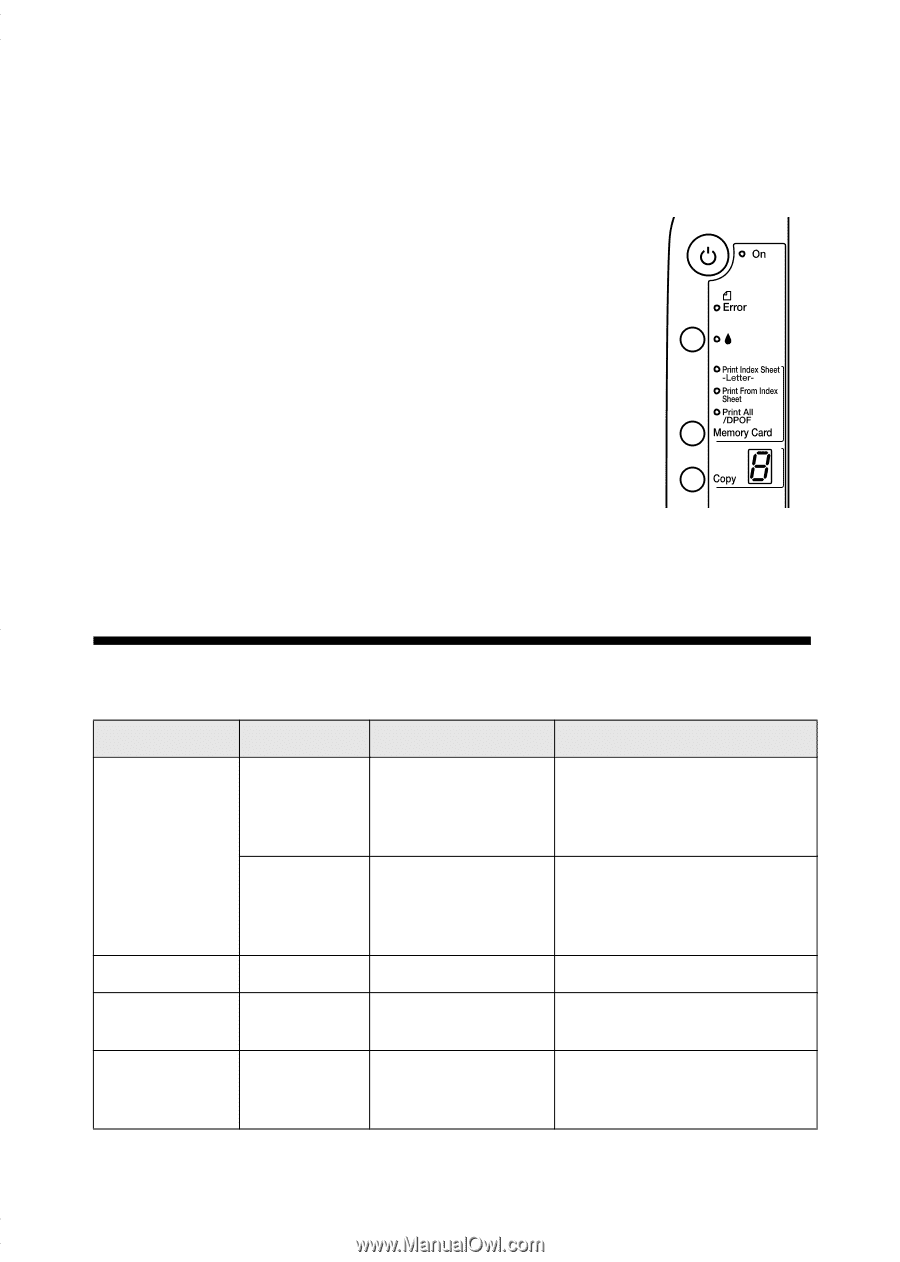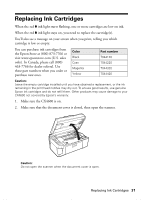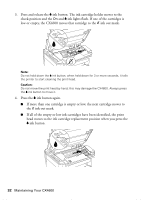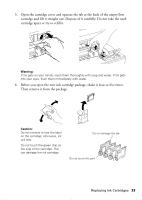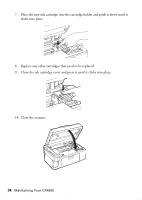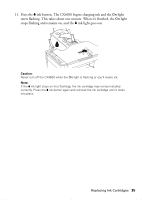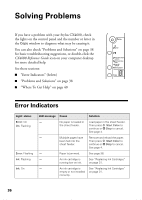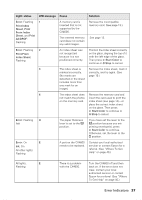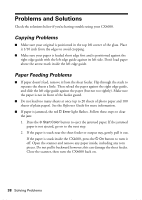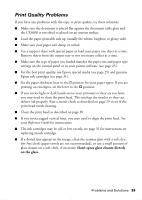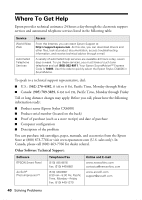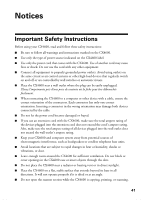Epson Stylus CX4600 Quick Reference Guide - Page 36
Solving Problems, Error Indicators - troubleshooting
 |
View all Epson Stylus CX4600 manuals
Add to My Manuals
Save this manual to your list of manuals |
Page 36 highlights
Solving Problems If you have a problem with your Stylus CX4600, check the lights on the control panel and the number or letter in the Copy window to diagnose what may be causing it. You can also check "Problems and Solutions" on page 38 for basic troubleshooting suggestions, or double-click the CX4600 Reference Guide icon on your computer desktop for more detailed help. See these sections: ■ "Error Indicators" (below) ■ "Problems and Solutions" on page 38 ■ "Where To Get Help" on page 40 Error Indicators Light: status Error: On On: Flashing Error: Flashing Ink: Flashing Ink: On LED message Cause Solution - No paper is loaded in Load paper in the sheet feeder. the sheet feeder. Then press x Start Color to continue or y Stop to cancel. See page 4. - Multiple pages have Remove and reload the paper. been fed into the Then press x Start Color to sheet feeder. continue or y Stop to cancel. See page 4. - Paper is jammed. See page 38. - An ink cartridge is See "Replacing Ink Cartridges" running low on ink. on page 31. - An ink cartridge is See "Replacing Ink Cartridges" empty or not installed on page 31. correctly. 36