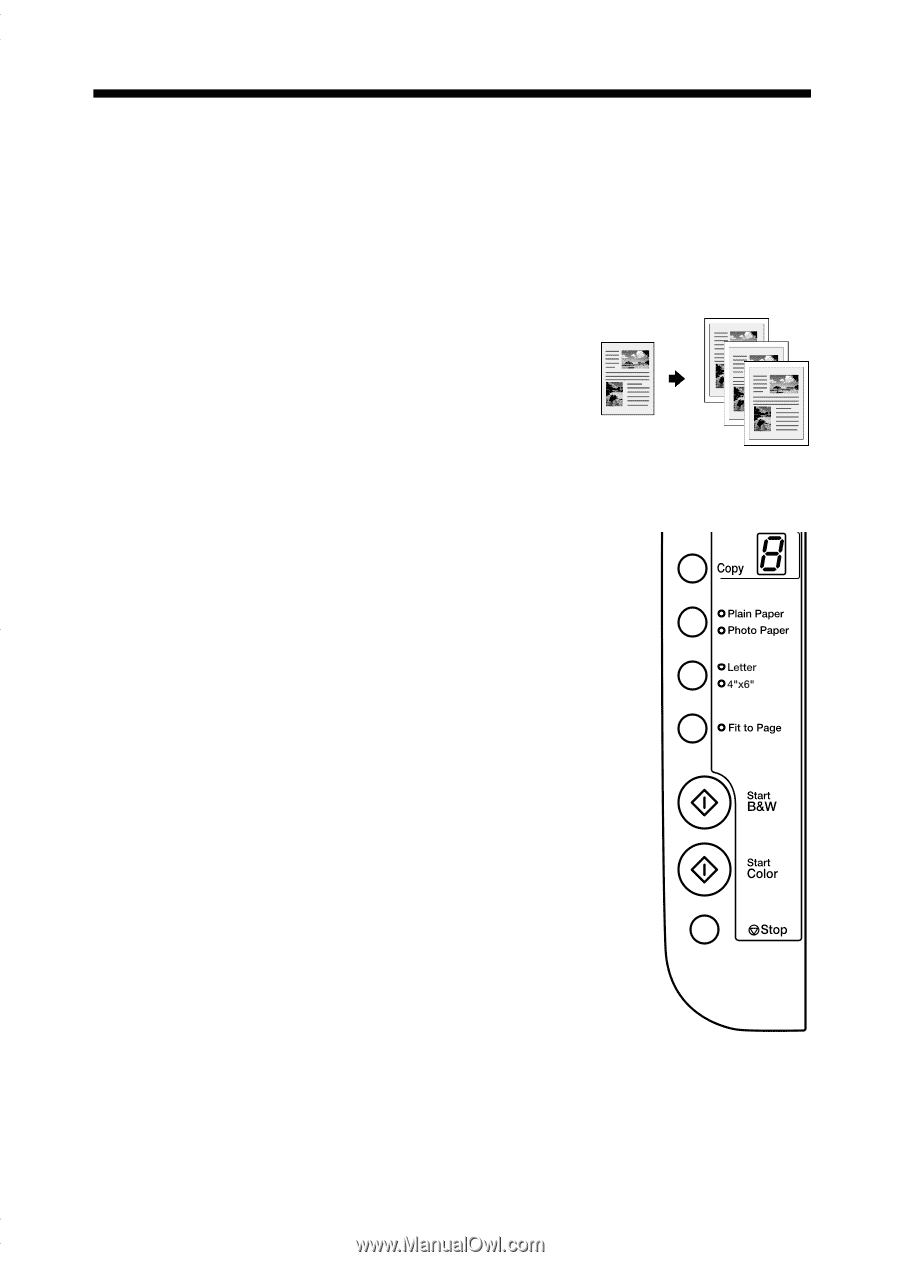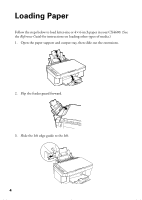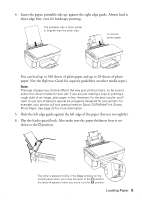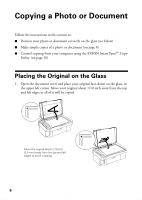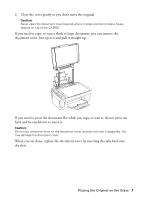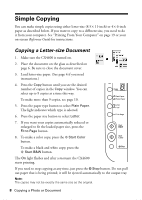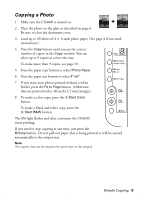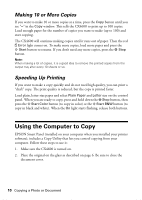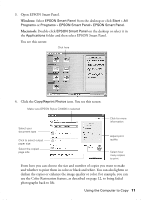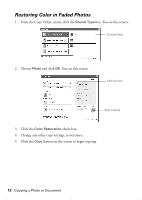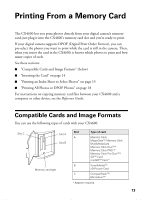Epson Stylus CX4600 Quick Reference Guide - Page 8
Simple Copying, Copying a Letter-size Document - windows 7
 |
View all Epson Stylus CX4600 manuals
Add to My Manuals
Save this manual to your list of manuals |
Page 8 highlights
Simple Copying You can make simple copies using either letter-size (8.5 × 11-inch) or 4 × 6-inch paper as described below. If you want to copy to a different size, you need to do it from your computer. See "Printing From Your Computer" on page 19 or your on-screen Reference Guide for instructions. Copying a Letter-size Document 1. Make sure the CX4600 is turned on. 2. Place the document on the glass as described on page 6. Be sure to close the document cover. 3. Load letter-size paper. (See page 4 if you need instructions.) 4. Press the Copy button until you see the desired number of copies in the Copy window. You can select up to 9 copies at a time this way. To make more than 9 copies, see page 10. 5. Press the paper type button to select Plain Paper. The light indicates which type is selected. 6. Press the paper size button to select Letter. 7. If you want your copies automatically reduced or enlarged to fit the loaded paper size, press the Fit to Page button. 8. To make a color copy, press the x Start Color button. To make a black and white copy, press the x Start B&W button. The On light flashes and after a moment the CX4600 starts printing. If you need to stop copying at any time, just press the y Stop button. Do not pull out paper that is being printed; it will be ejected automatically to the output tray. Note: The copies may not be exactly the same size as the original. 8 Copying a Photo or Document