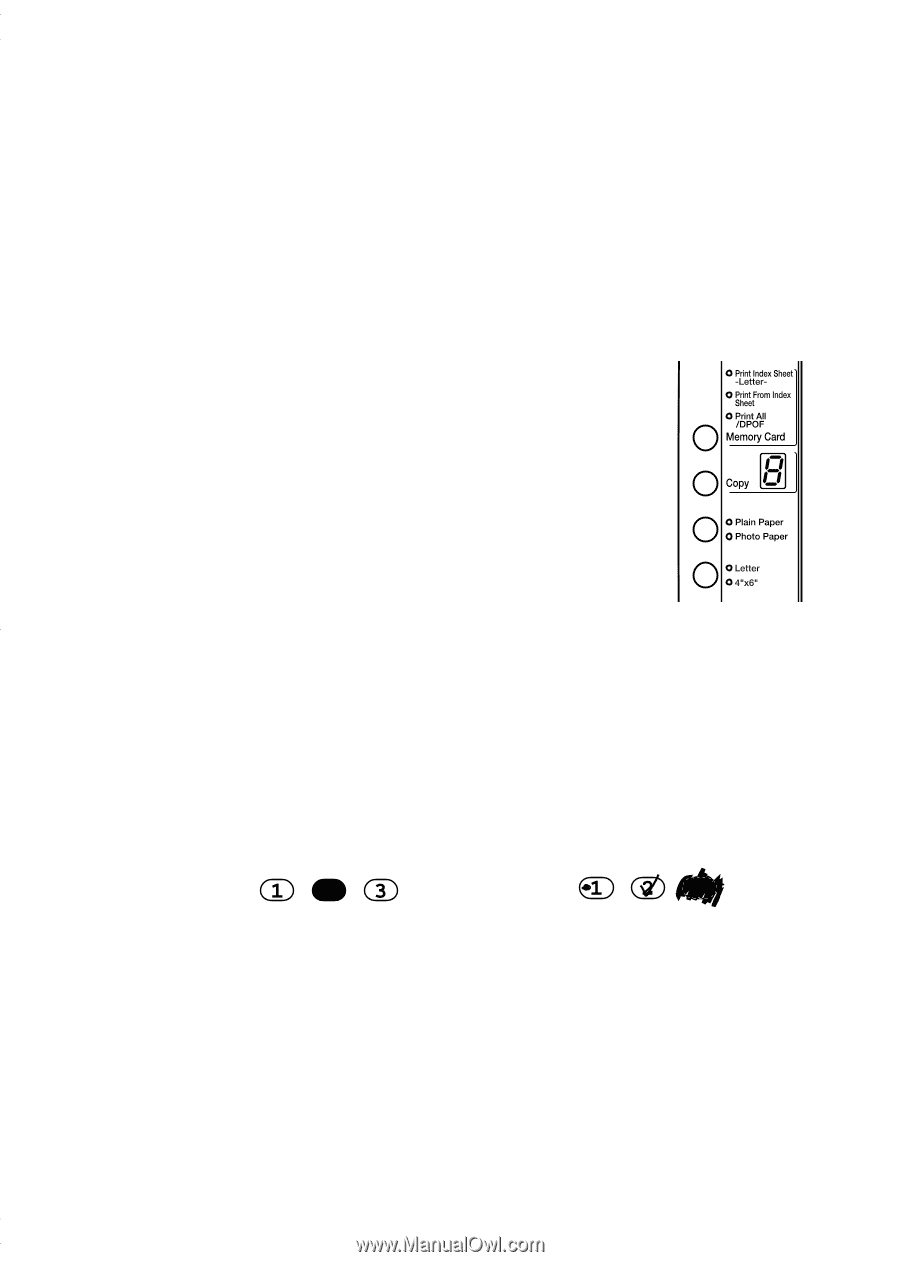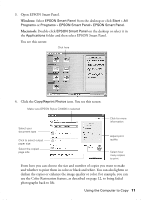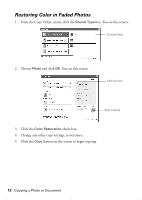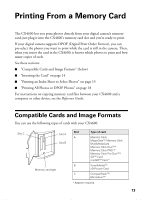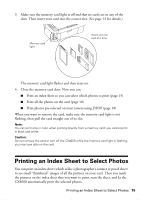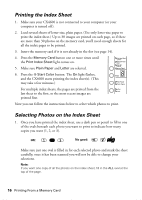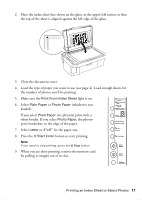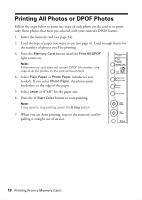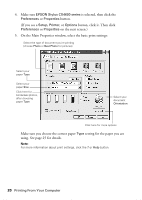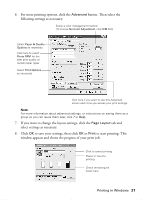Epson Stylus CX4600 Quick Reference Guide - Page 16
Printing the Index Sheet, Selecting Photos on the Index Sheet, For multiple index sheets
 |
View all Epson Stylus CX4600 manuals
Add to My Manuals
Save this manual to your list of manuals |
Page 16 highlights
Printing the Index Sheet 1. Make sure your CX4600 is not connected to your computer (or your computer is turned off ). 2. Load several sheets of letter-size, plain paper. (Use only letter-size paper to print the index sheet.) Up to 30 images are printed on each page, so if there are more than 30 photos on the memory card, you'll need enough sheets for all the index pages to be printed. 3. Insert the memory card if it is not already in the slot (see page 14). 4. Press the Memory Card button one or more times until the Print Index Sheet light comes on. 5. Make sure Plain Paper and Letter are selected. 6. Press the x Start Color button. The On light flashes, and the CX4600 starts printing the index sheet(s). (This may take a few minutes.) For multiple index sheets, the pages are printed from the last sheet to the first, so the most recent images are printed first. Now you can follow the instructions below to select which photos to print. Selecting Photos on the Index Sheet 1. Once you have printed the index sheet, use a dark pen or pencil to fill in one of the ovals beneath each photo you want to print to indicate how many copies you want (1, 2, or 3). OK: No good: Make sure just one oval is filled in for each selected photo and mark the sheet carefully; once it has been scanned you will not be able to change your selections. Note: If you want one copy of all the photos on the index sheet, fill in the ALL oval at the top of the page. 16 Printing From a Memory Card