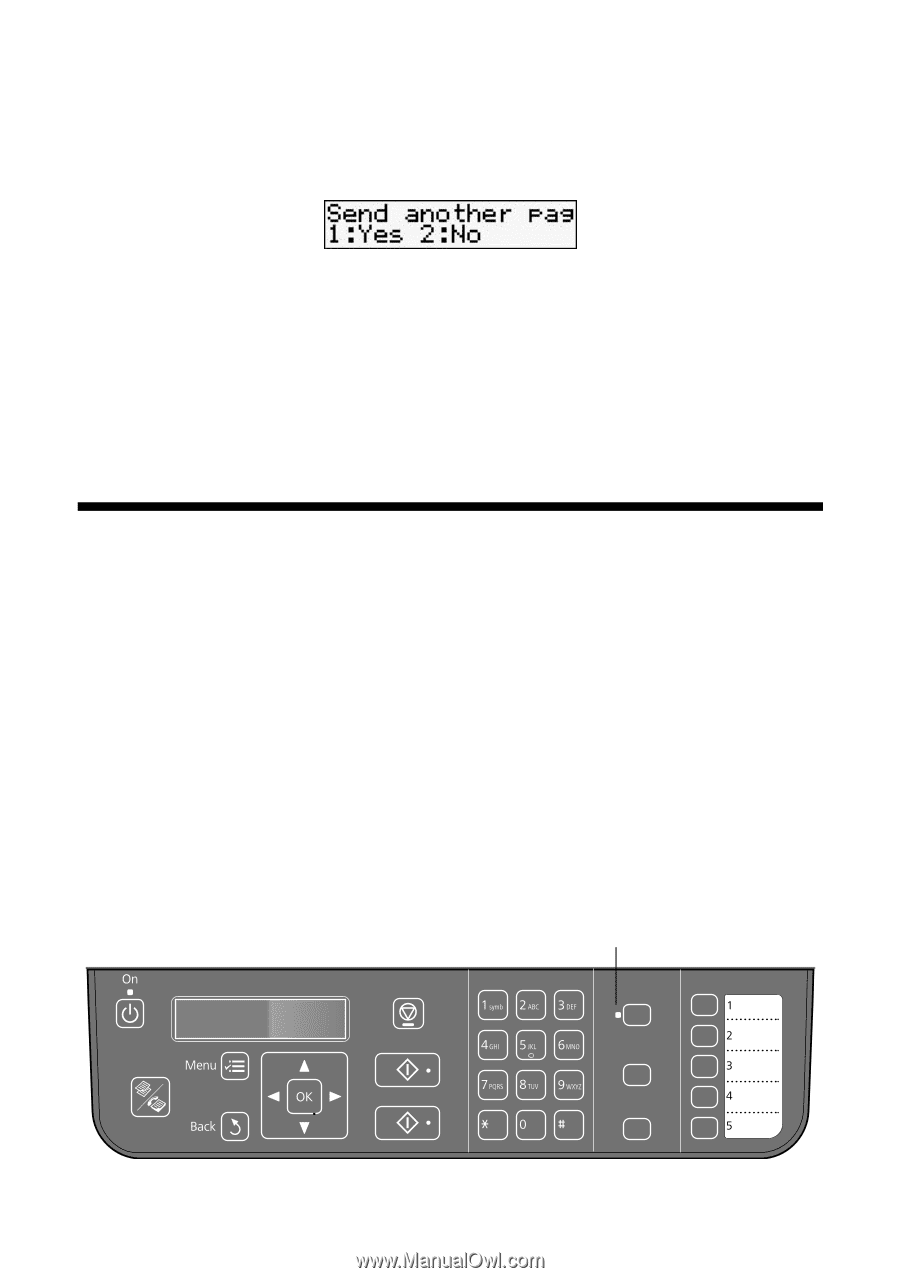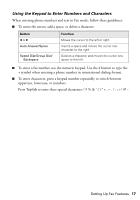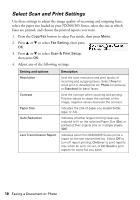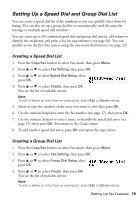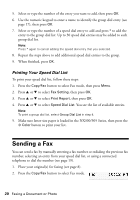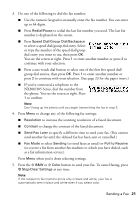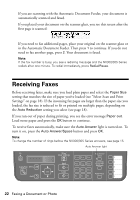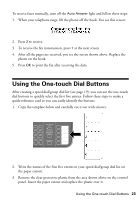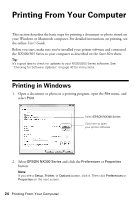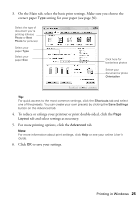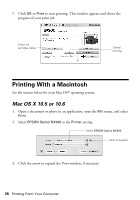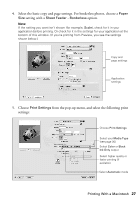Epson Stylus NX305 Quick Guide - Page 22
Receiving Faxes - scan
 |
View all Epson Stylus NX305 manuals
Add to My Manuals
Save this manual to your list of manuals |
Page 22 highlights
If you are scanning with the Automatic Document Feeder, your document is automatically scanned and faxed. If you placed your document on the scanner glass, you see this screen after the first page is scanned: If you need to fax additional pages, place your original on the scanner glass or in the Automatic Document Feeder. Then press 1 to continue. If you do not need to fax another page, press 2. Your document is faxed. Note: If the fax number is busy, you see a redialing message and the NX300/305 Series redials after one minute. To redial immediately, press Redial/Pause. Receiving Faxes Before receiving faxes, make sure you load plain paper and select the Paper Size setting that matches the size of paper you've loaded (see "Select Scan and Print Settings" on page 18). If the incoming fax pages are larger than the paper size you loaded, the fax size is reduced to fit or printed on multiple pages, depending on the Auto Reduction setting you select (see page 18). If you run out of paper during printing, you see the error message Paper out. Load more paper and press the OK button to continue. To receive faxes automatically, make sure the Auto Answer light is turned on. To turn it on, press the Auto Answer/Space button and press OK. Note: To change the number of rings before the NX300/305 Series answers, see page 15. Auto Answer light Stop/ Clear Settings Auto Answer/ Space Copy/Fax B&W Color Speed Dial Group Dial/ Backspace Redial/Pause 22 Faxing a Document or Photo