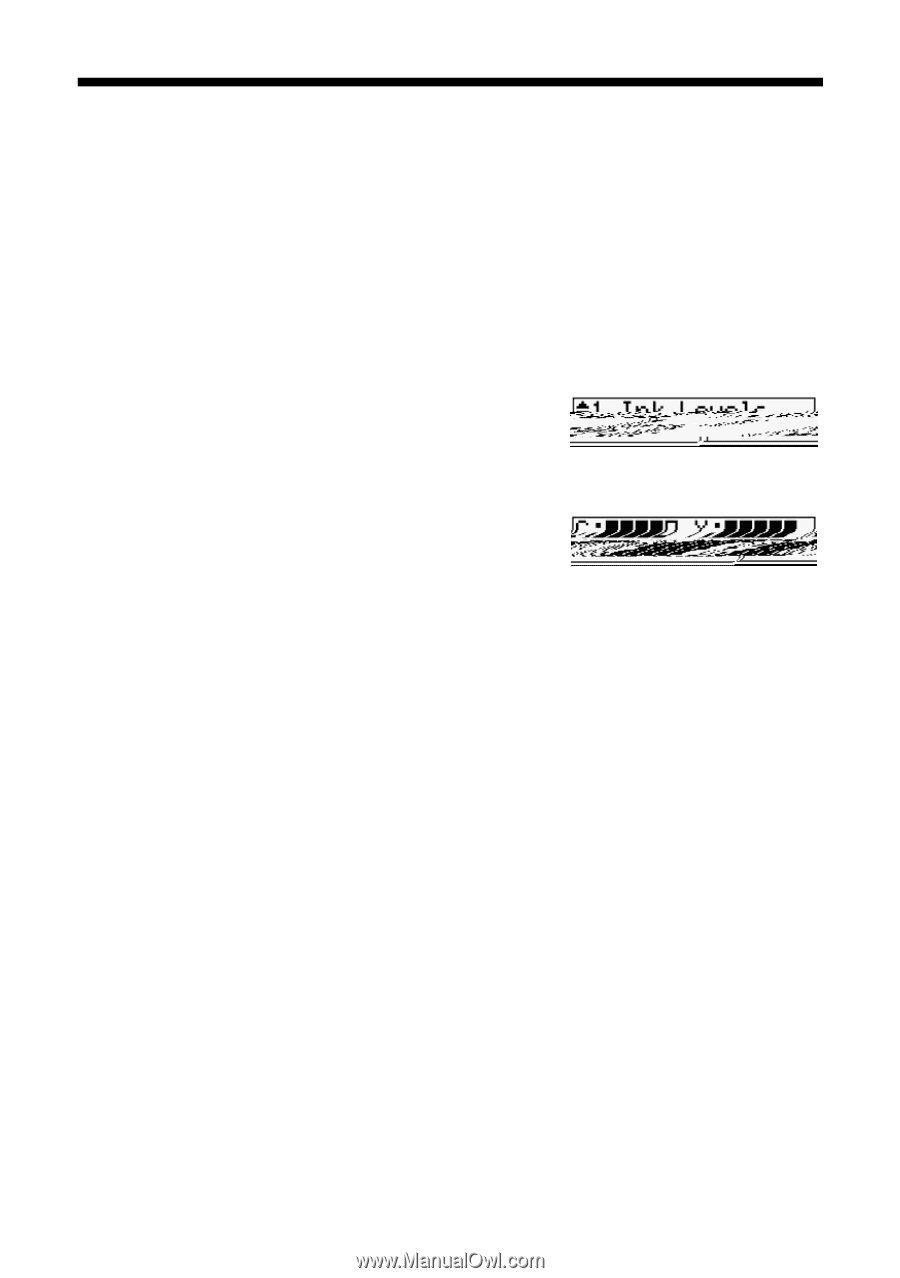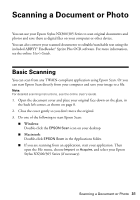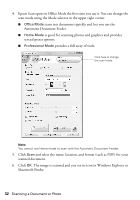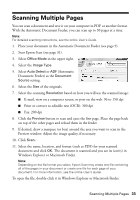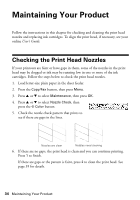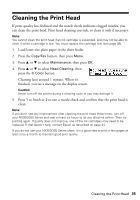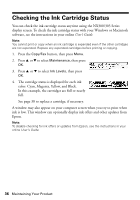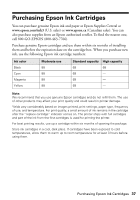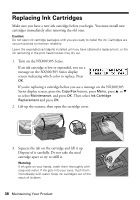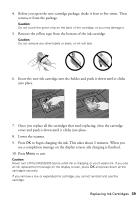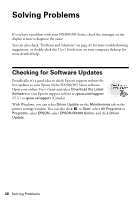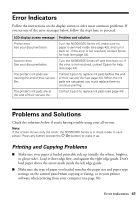Epson Stylus NX305 Quick Guide - Page 36
Checking the Ink Cartridge Status - ink cartridges
 |
View all Epson Stylus NX305 manuals
Add to My Manuals
Save this manual to your list of manuals |
Page 36 highlights
Checking the Ink Cartridge Status You can check the ink cartridge status anytime using the NX300/305 Series display screen. To check the ink cartridge status with your Windows or Macintosh software, see the instructions in your online User's Guide. Note: You cannot print or copy when an ink cartridge is expended even if the other cartridges are not expended. Replace any expended cartridges before printing or copying. 1. Press the Copy/Fax button, then press Menu. 2. Press u or d to select Maintenance, then press OK. 3. Press u or d to select Ink Levels, then press OK. 4. The cartridge status is displayed for each ink color: Cyan, Magenta, Yellow, and Black. In this example, the cartridges are full or nearly full. See page 38 to replace a cartridge, if necessary. A window may also appear on your computer screen when you try to print when ink is low. This window can optionally display ink offers and other updates from Epson. Note: To disable checking for ink offers or updates from Epson, see the instructions in your online User's Guide. 36 Maintaining Your Product