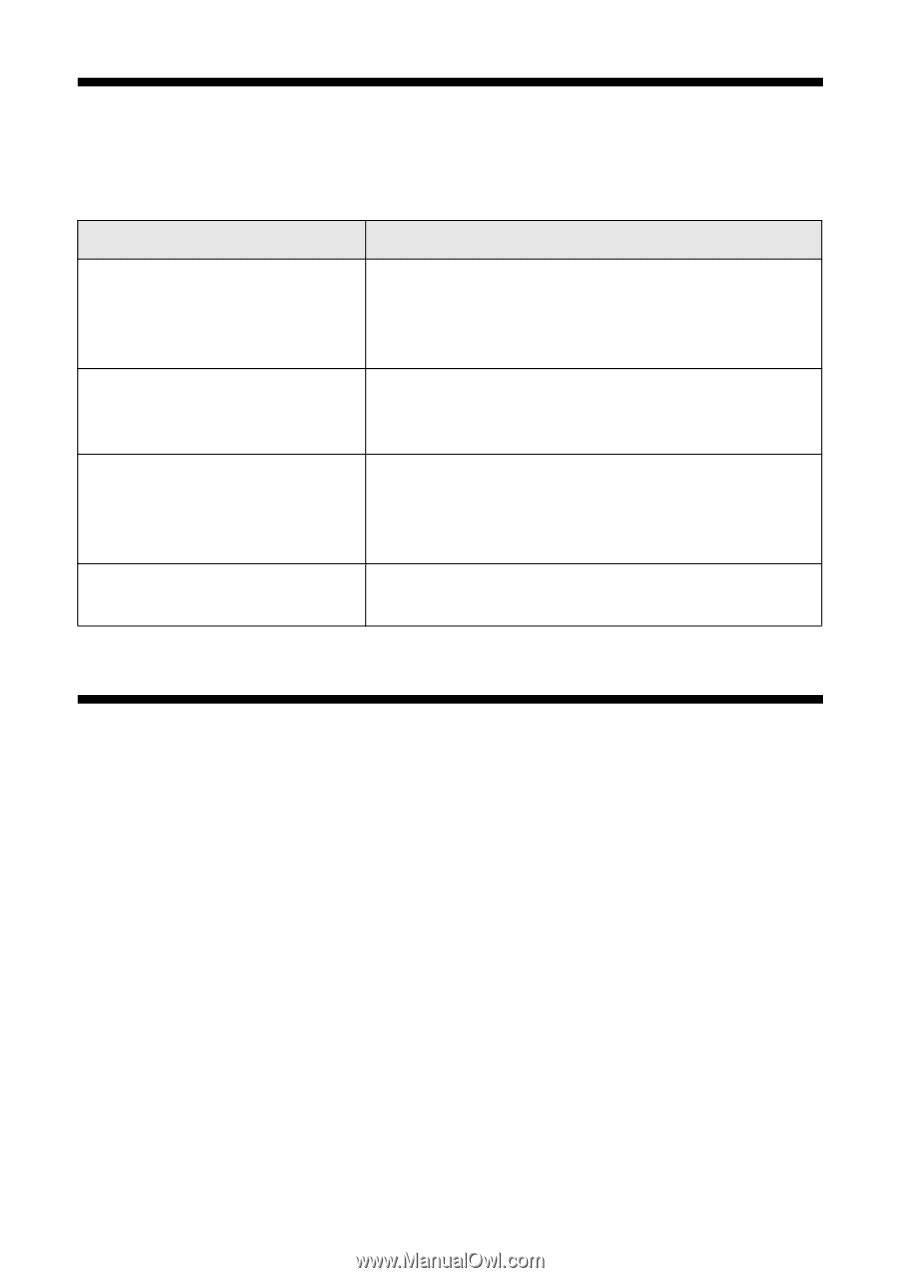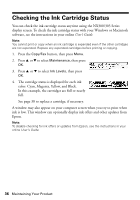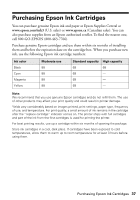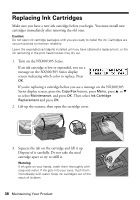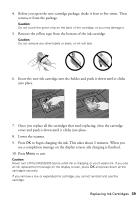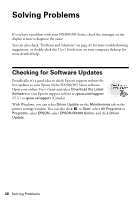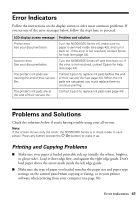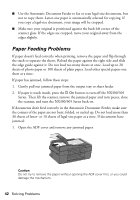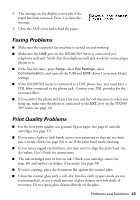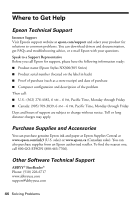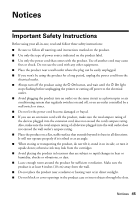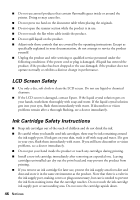Epson Stylus NX305 Quick Guide - Page 41
Error Indicators, Problems and Solutions, Printing and Copying Problems - scanner
 |
View all Epson Stylus NX305 manuals
Add to My Manuals
Save this manual to your list of manuals |
Page 41 highlights
Error Indicators Follow the instructions on the display screen to solve most common problems. If you see one of the error messages below, follow the steps here to proceed. LCD display screen message Problem and solution Printer error See your documentation. Turn the NX300/305 Series off, make sure no paper is jammed inside (see page 42), and turn it back on. If the error is not resolved, contact Epson for help (see page 44). Scanner error See your documentation. Turn the NX300/305 Series off and then back on. If the error is not resolved, contact Epson for help (see page 44). The printer's ink pads are nearing the end of their service life. Contact Epson to replace ink pads before the end of their service life (see page 44). When the ink pads are saturated, you must replace them to continue printing. The printer's ink pads are at the end of their service life. Contact Epson to replace ink pads (see page 44). Problems and Solutions Check the solutions below if you're having trouble using your all-in-one. Note: If the screen shows only the clock, the NX300/305 Series is in sleep mode to save power. Press any button (except the P On button) to wake it up. Printing and Copying Problems ■ Make sure your paper is loaded printable side up (usually the whiter, brighter, or glossy side). Load it short edge first, and against the right edge guide. Don't load paper above the arrow mark inside the left edge guide. ■ Make sure the type of paper you loaded matches the paper size and paper type settings on the control panel when copying or faxing, or in your printer software when printing from your computer (see page 30). Error Indicators 41