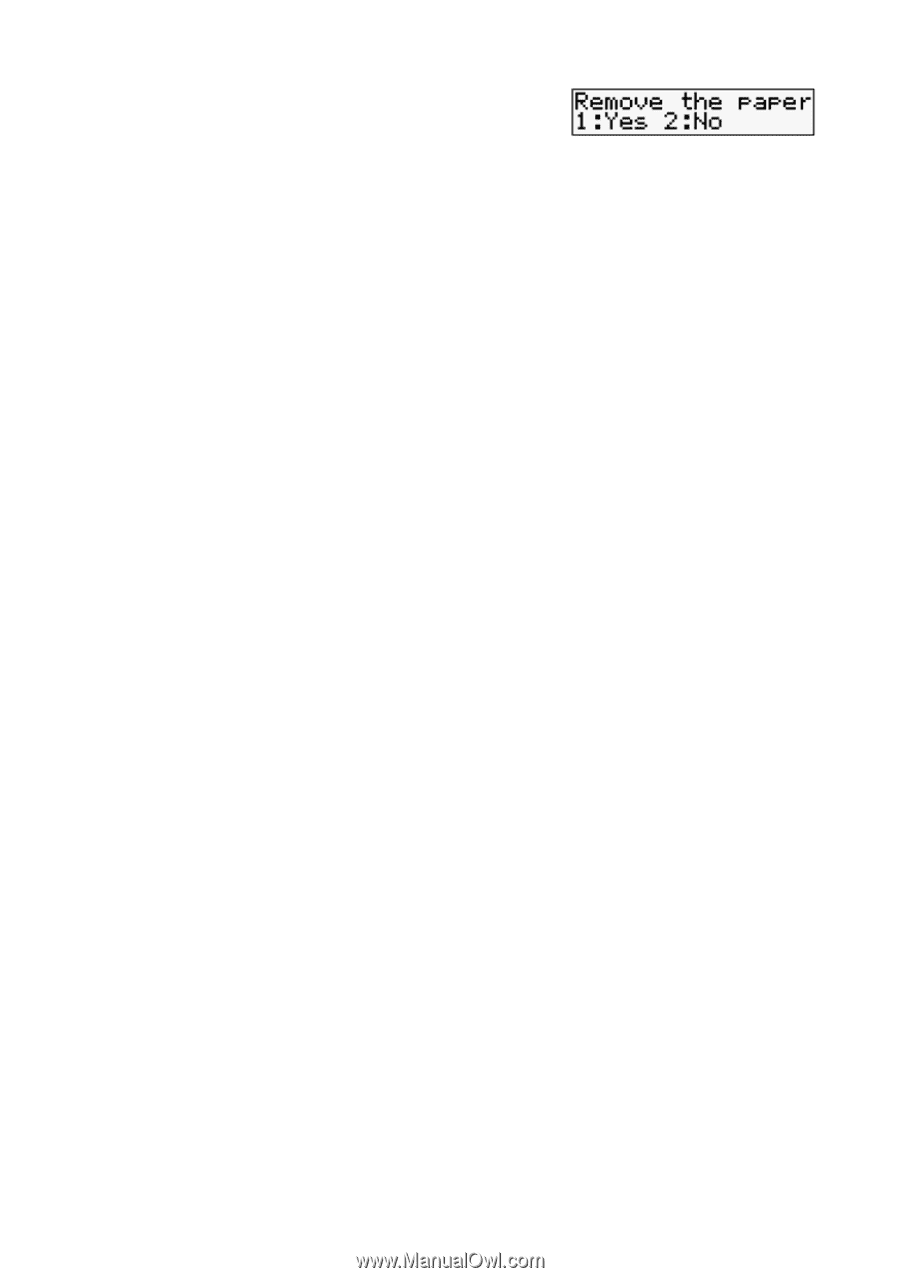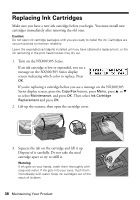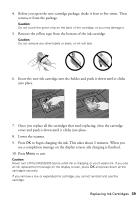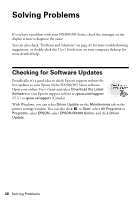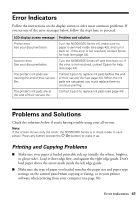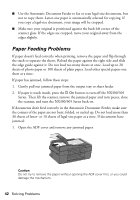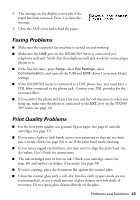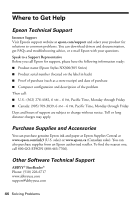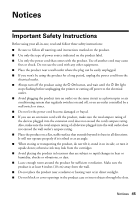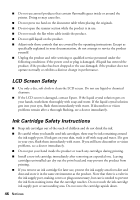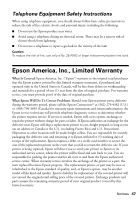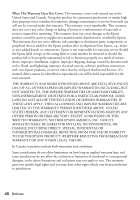Epson Stylus NX305 Quick Guide - Page 43
Faxing Problems, Print Quality Problems, Error Correction Mode
 |
View all Epson Stylus NX305 manuals
Add to My Manuals
Save this manual to your list of manuals |
Page 43 highlights
2. The message on the display screen asks if the paper has been removed. Press 1 to clear the message. 3. Close the ADF cover and reload the paper. Faxing Problems ■ Make sure the recipient's fax machine is turned on and working. ■ Make sure the LINE port on the NX300/305 Series is connected to a telephone wall jack. Verify that the telephone wall jack works by connecting a phone to it. ■ If the line has static, press Setup, select Fax Settings, select Communication, and turn off the V.34 and ECM (Error Correction Mode) settings. ■ If the NX300/305 Series is connected to a DSL phone line, you must have a DSL filter connected to the phone jack. Contact your DSL provider for the necessary filter. ■ If you answer the phone and hear a fax tone and the call disconnects when you hang up, make sure the phone is connected to the EXT. port on the NX300/ 305 Series (see page 14). Print Quality Problems ■ For the best print quality, use genuine Epson paper (see page 6) and ink cartridges (see page 37). ■ If you notice light or dark bands across your printouts or they are too faint, run a nozzle check (see page 34) to see if the print head needs cleaning. ■ If you notice jagged vertical lines, you may need to align the print head. See the online User's Guide for instructions. ■ The ink cartridges may be low on ink. Check your cartridge status (see page 36) and replace cartridges, if necessary (see page 38). ■ If you're copying, place the document flat against the scanner glass. ■ Clean the scanner glass with a soft, dry, lint-free cloth (paper towels are not recommended), or use a small amount of glass cleaner on a soft cloth, if necessary. Do not spray glass cleaner directly on the glass. Problems and Solutions 43