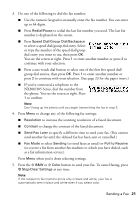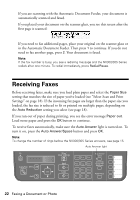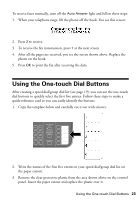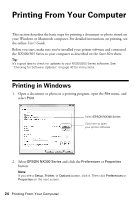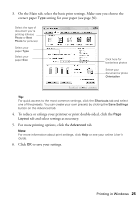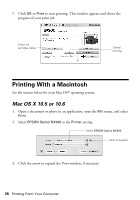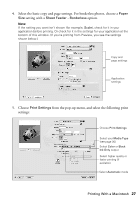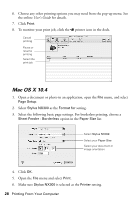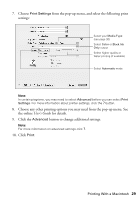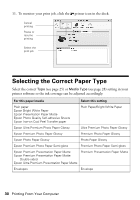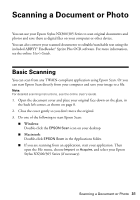Epson Stylus NX305 Quick Guide - Page 26
Printing With a Macintosh, Mac OS X 10.5 or 10.6 - ink cartridge
 |
View all Epson Stylus NX305 manuals
Add to My Manuals
Save this manual to your list of manuals |
Page 26 highlights
7. Click OK or Print to start printing. This window appears and shows the progress of your print job. Check ink cartridge status Cancel printing Printing With a Macintosh See the section below for your Mac OS® operating system. Mac OS X 10.5 or 10.6 1. Open a document or photo in an application, open the File menu, and select Print. 2. Select EPSON Stylus NX300 as the Printer setting. Select EPSON Stylus NX300 Click to expand 3. Click the arrow to expand the Print window, if necessary. 26 Printing From Your Computer
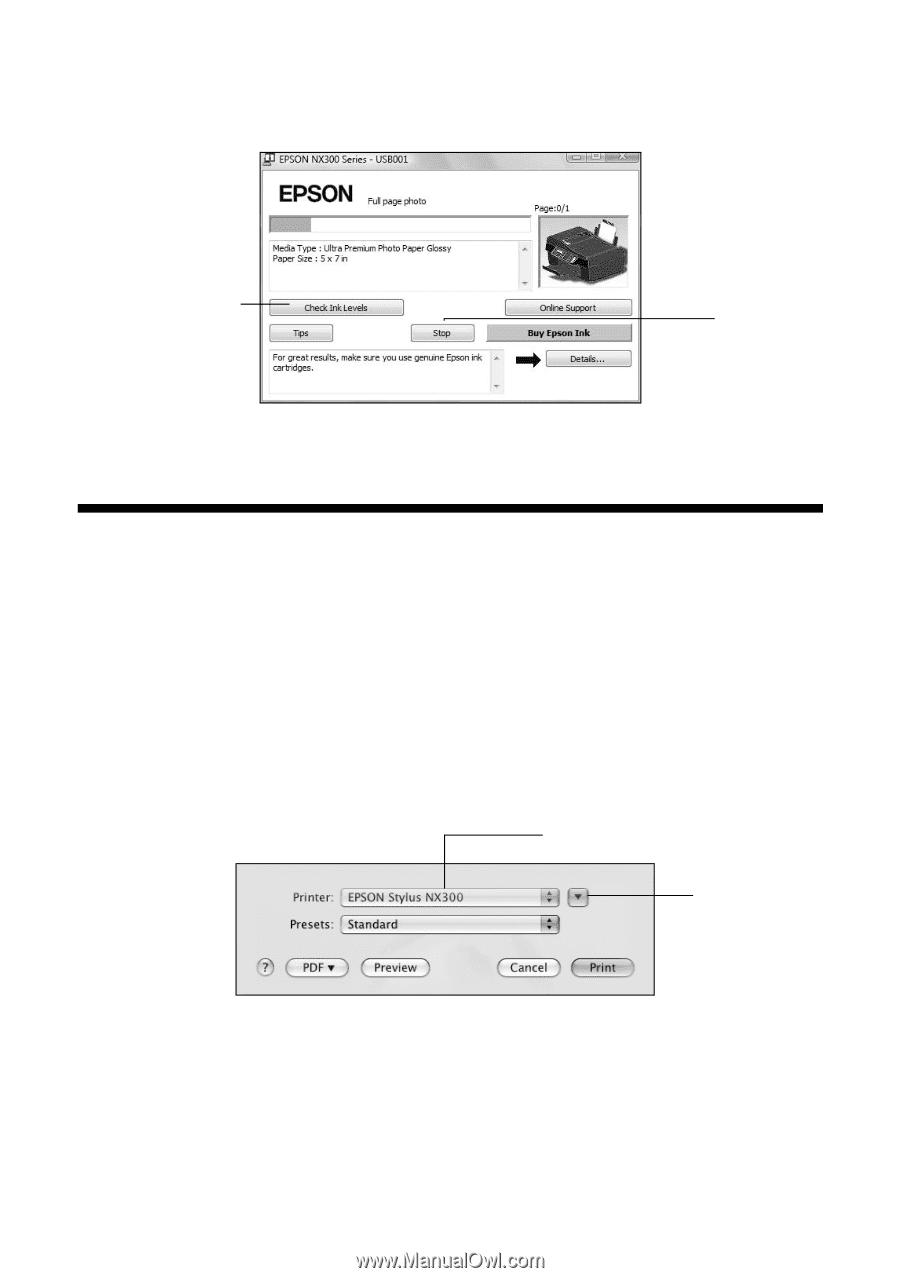
26
Printing From Your Computer
7.
Click
OK
or
Print
to start printing. This window appears and shows the
progress of your print job.
Printing With a Macintosh
See the section below for your Mac OS
®
operating system.
Mac OS X 10.5 or 10.6
1.
Open a document or photo in an application, open the
File
menu, and select
Print
.
2.
Select
EPSON Stylus NX300
as the
Printer
setting.
3.
Click the arrow to expand the Print window, if necessary.
Cancel
printing
Check ink
cartridge status
Click to expand
Select
EPSON Stylus NX300