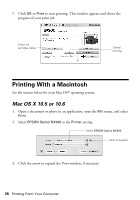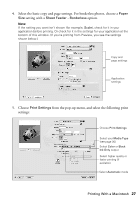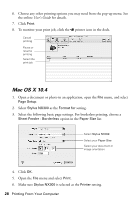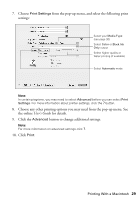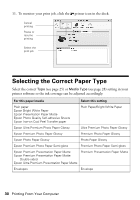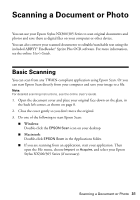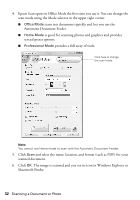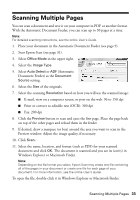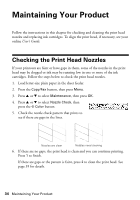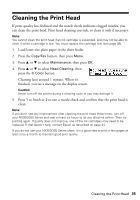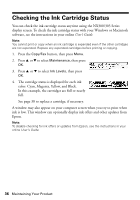Epson Stylus NX305 Quick Guide - Page 31
Scanning a Document or Photo, Basic Scanning - scan software
 |
View all Epson Stylus NX305 manuals
Add to My Manuals
Save this manual to your list of manuals |
Page 31 highlights
Scanning a Document or Photo You can use your Epson Stylus NX300/305 Series to scan original documents and photos and save them as digital files on your computer or other device. You can also convert your scanned documents to editable/searchable text using the included ABBYY® FineReader® Sprint Plus OCR software. For more information, see the online User's Guide. Basic Scanning You can scan from any TWAIN-compliant application using Epson Scan. Or you can start Epson Scan directly from your computer and save your image to a file. Note: For detailed scanning instructions, see the online User's Guide. 1. Open the document cover and place your original face-down on the glass, in the back left corner, as shown on page 8. 2. Close the cover gently so you don't move the original. 3. Do one of the following to start Epson Scan: ■ Windows: Double-click the EPSON Scan icon on your desktop. ■ Macintosh: Double-click EPSON Scan in the Applications folder. ■ If you are scanning from an application, start your application. Then open the File menu, choose Import or Acquire, and select your Epson Stylus NX300/305 Series (if necessary). Scanning a Document or Photo 31