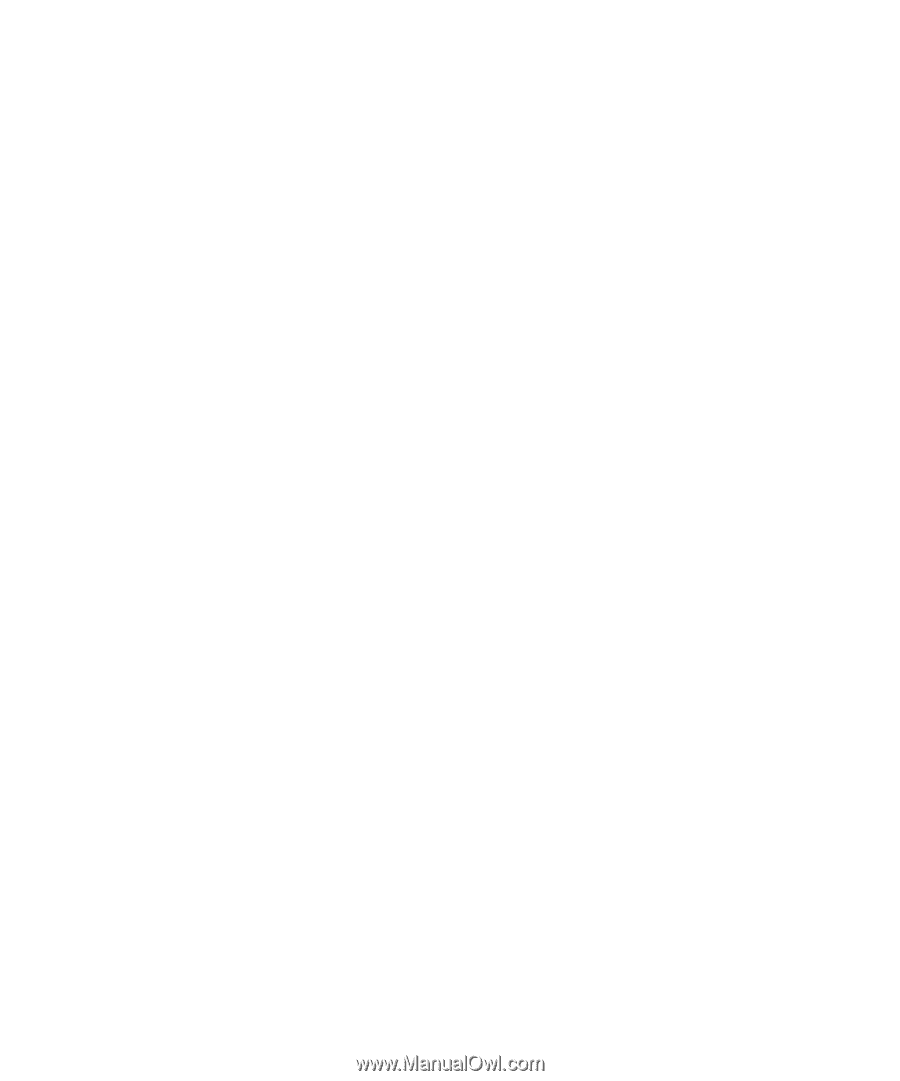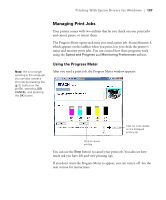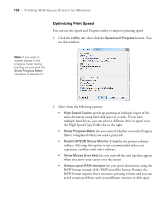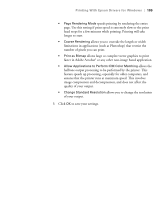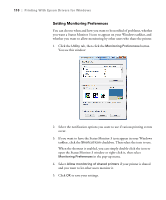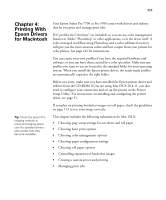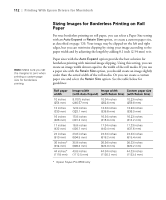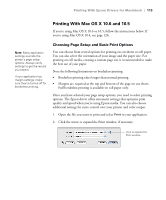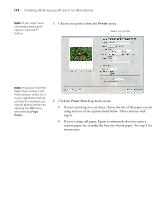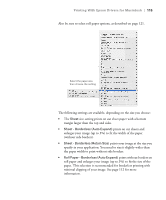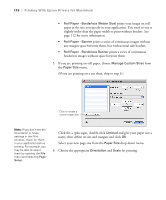Epson Stylus Pro 7700 User's Guide - Page 111
Chap 4-Printing With Epson Drivers for Macintosh, on to size your image correctly.
 |
View all Epson Stylus Pro 7700 manuals
Add to My Manuals
Save this manual to your list of manuals |
Page 111 highlights
111 Chapter 4: Printing With Epson Drivers for Macintosh Your Epson Stylus Pro 7700 or Pro 9700 comes with drivers and utilities that let you print and manage print jobs. ICC profiles for ColorSync® are included, so you can use color management features in Adobe® Photoshop® or other applications, or in the driver itself. A color-managed workflow using Photoshop and a color-calibrated monitor will give you the most accurate colors and best output from your printer for color photos. See page 141 for instructions. You can create your own profiles if you have the required hardware and software, or you can have them created by a color specialist. Make sure any profiles you want to use are located in the standard folder for your operating system. When you install the Epson printer driver, the ready-made profiles are automatically copied to the right folder. Before you print, make sure you have installed the Epson printer driver and utilities from the CD-ROM. If you are using Mac OS X 10.4.11, you also need to configure your connection and set up the printer in the Printer Setup Utility. For instructions on installing and configuring the printer driver, see page 51. If you plan on printing borderless images on roll paper, check the guidelines on page 112 to size your image correctly. Tip: Check the Epson Pro Imaging website at www.proimaging.epson. com for updated drivers and utilities that may become available. This chapter includes the following information for Mac OS X: • Choosing page setup settings for cut sheets and roll paper • Choosing basic print options • Choosing color management options • Choosing paper configuration settings • Choosing roll paper options • Controlling expansion of borderless images • Creating a custom preset and printing • Managing print jobs 111